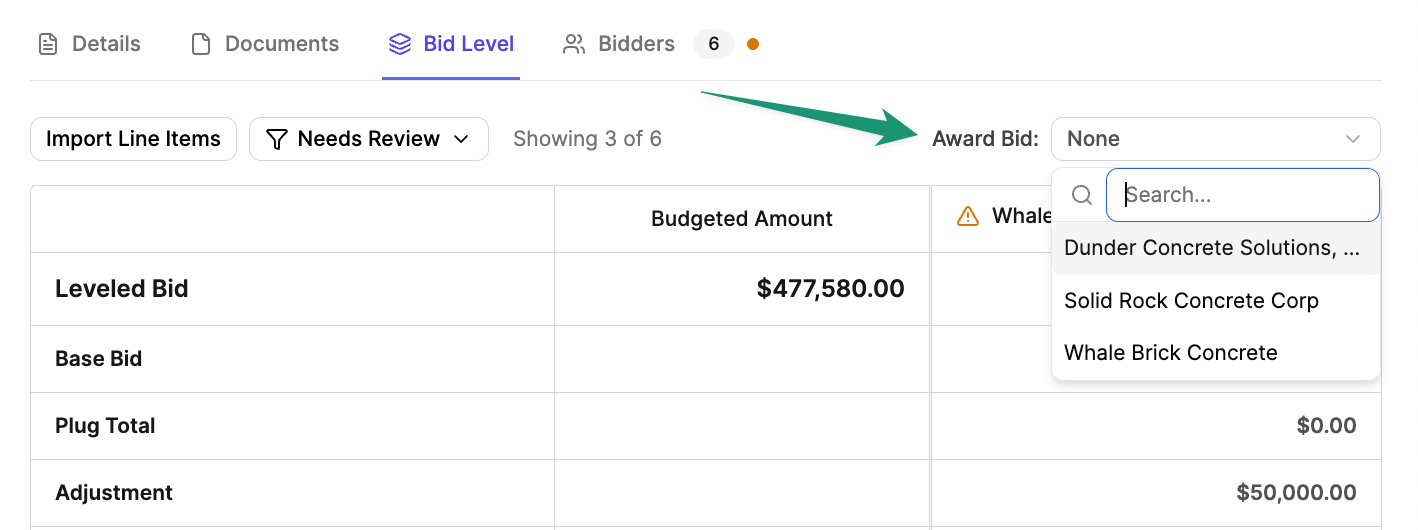Input Bid Information
Once trade partner bids are submitted, you can begin inputting bid information. Select a trade partner’s submission from the Bid Level tab. Here, you can enter the trade partner’s Base Bid amount, and mark each required scope as Included, Excluded, or Omitted from the bid. Add any relevant notes in the field provided, and clickSave Changes.
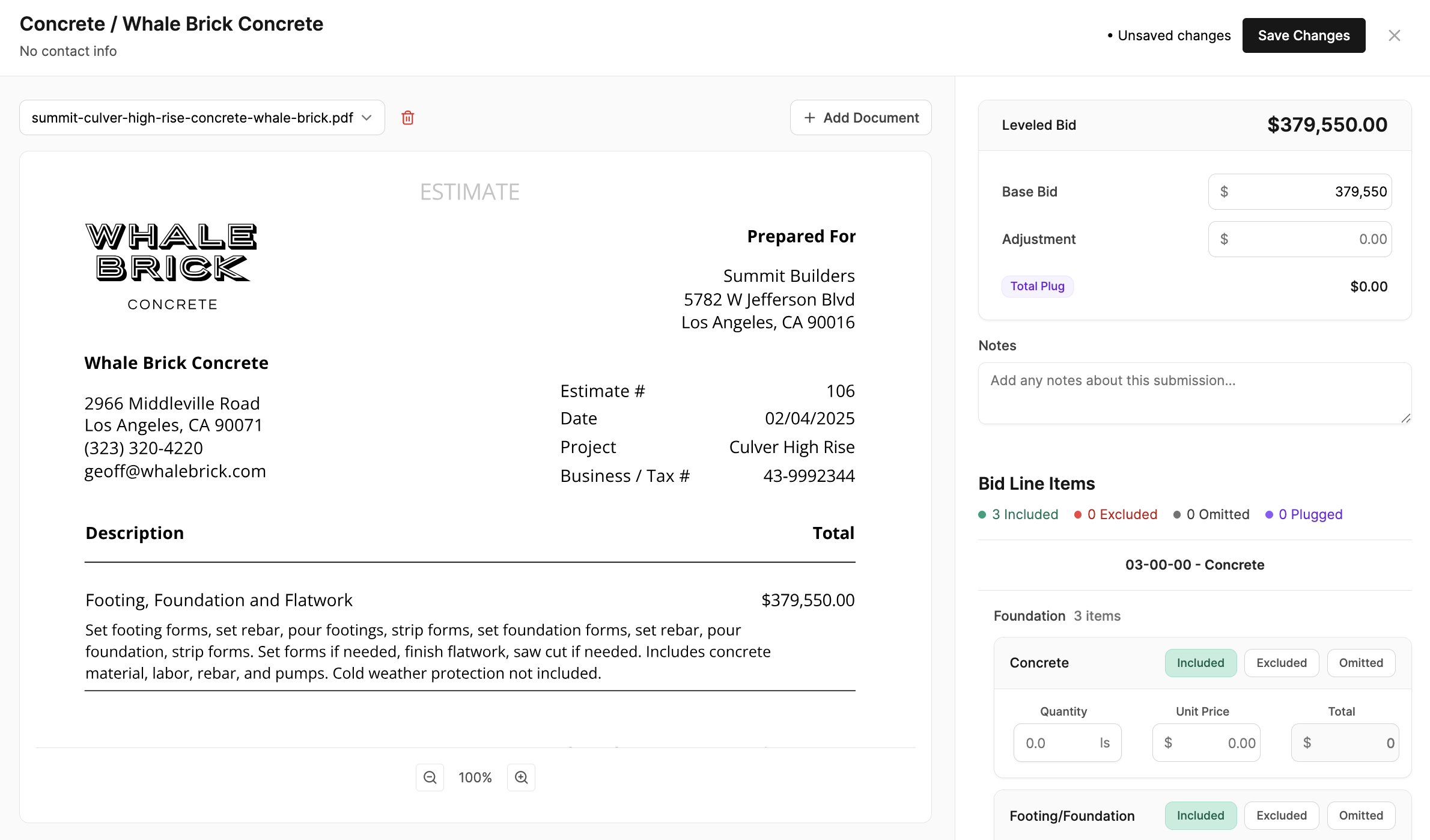
AI Bid Leveling
Streamline your data input and bid leveling process with Buildr’s AI Bid Level tool. The AI Bid Level tool will parse through each bid document and identify the total bid amount, map the PDF contents to your scope list, and mark each scope as Included, Excluded, or Omitted.The AI Bid Level tool is currently a beta feature. If you would like to enable this feature in your account, please reach to our team at support@buildr.com.
Level Multiple Bids with AI
To level multiple bids with the AI Bid Level tool, navigate to the Bid Level tab and selectAI Bid Level.
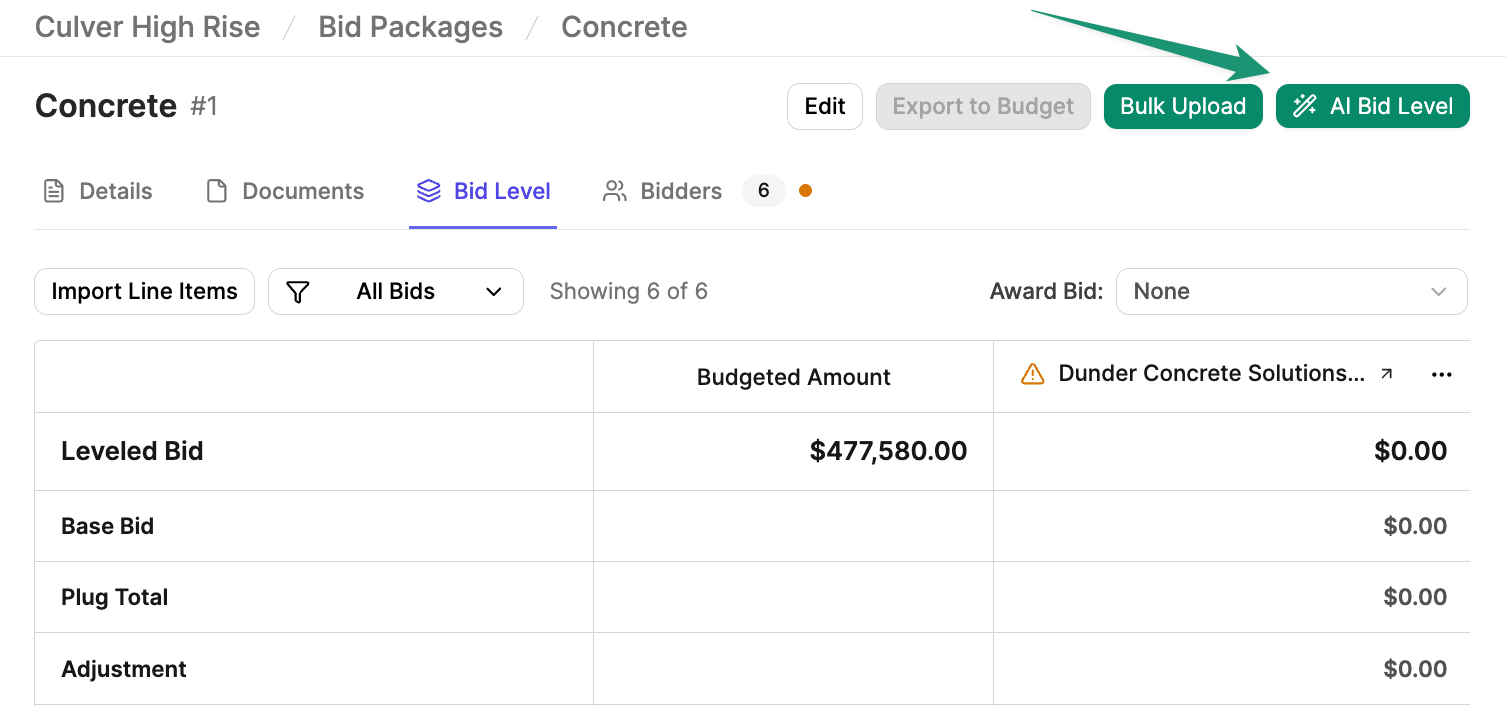

Mark as Reviewed.
Level Individual Bids with AI
Alternatively, you can apply the AI Bid Level tool to individual submissions. Begin by opening a bid submission. At the top of the page, clickAI Bid Level.
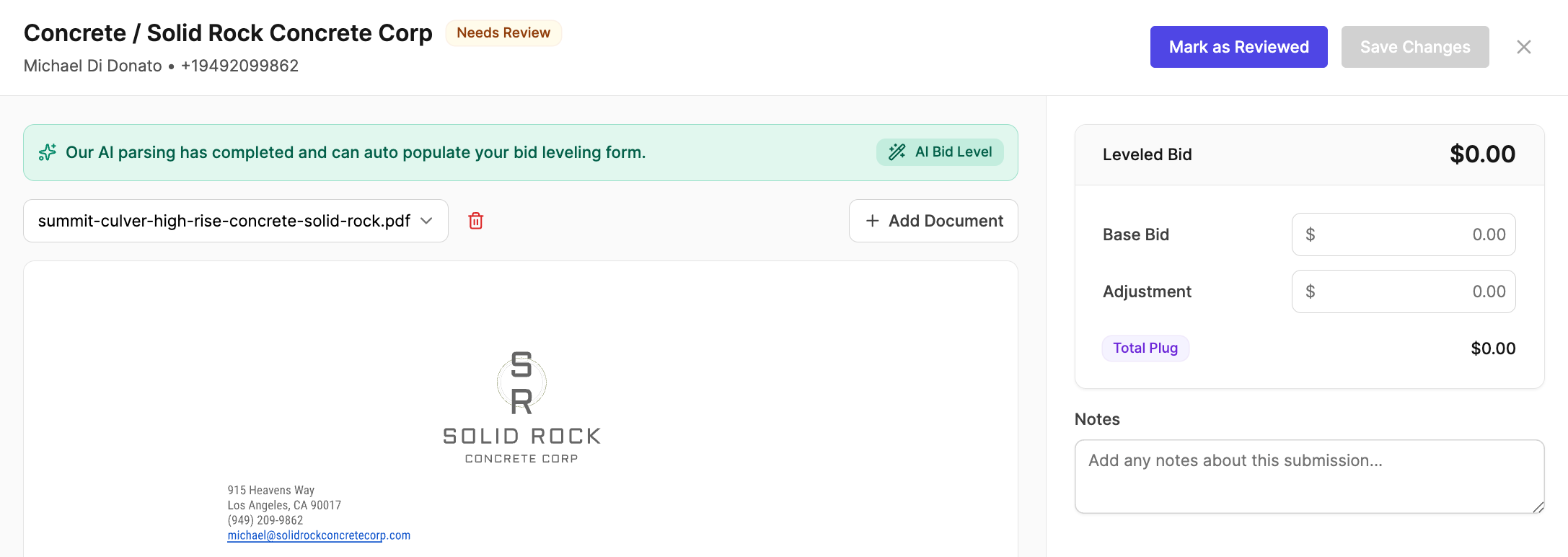
Mark as Reviewed.
Level your Bids
Once you have inputted each bid’s amount and scope items (either manually or via the AI Bid Level tool), you can level your bids by cross referencing each bid’s Included, Excluded, and Omitted scopes. If submissions have omitted or excluded scopes, you can plug an approximate amount by clicking+ Plug on the bid’s scope item.
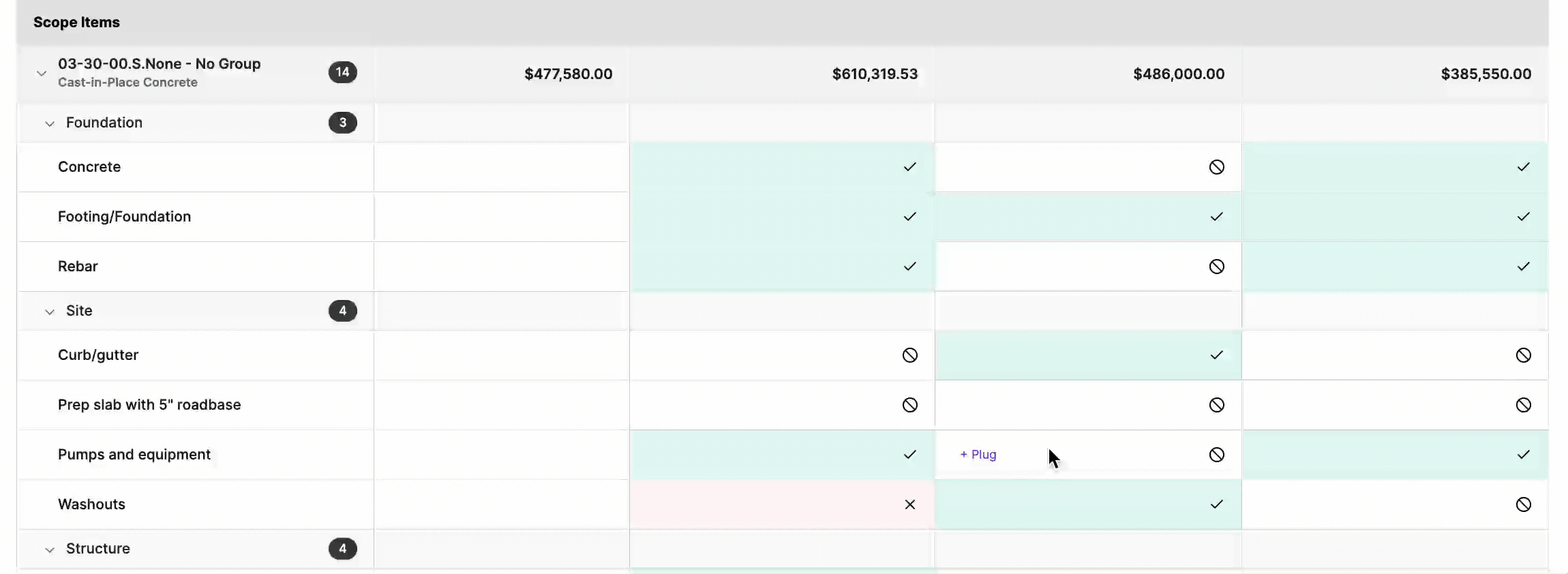
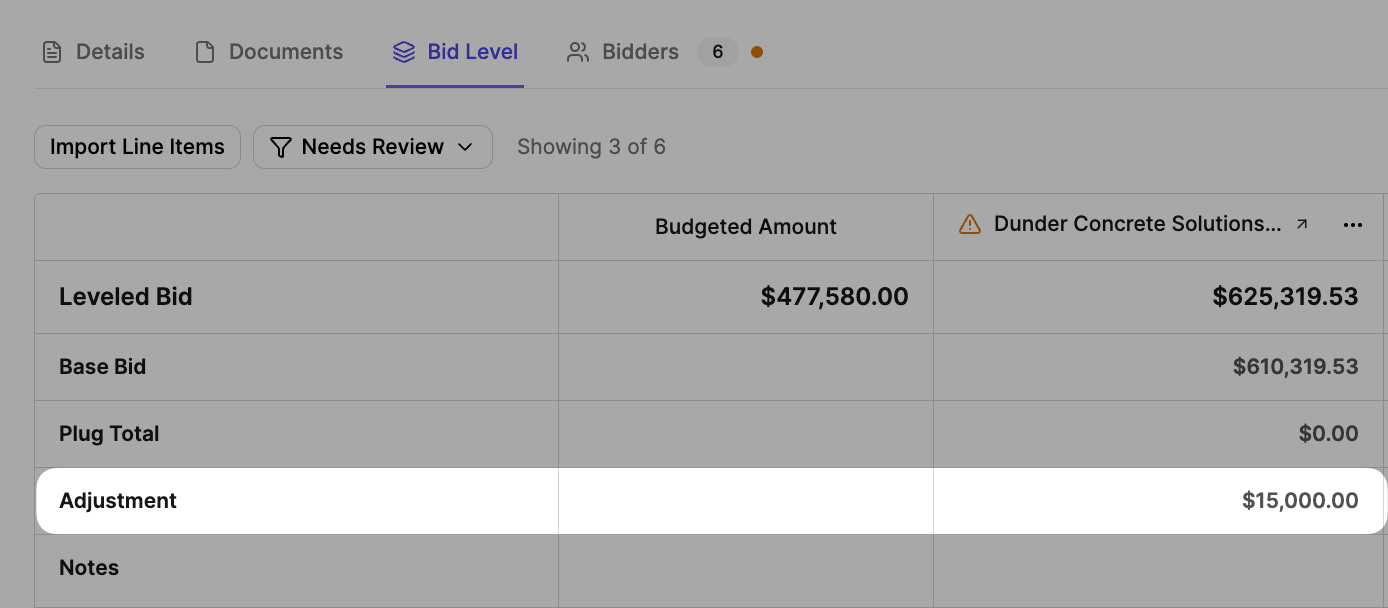
Award Bid
When you are ready to award a bid, navigate to the Bid Level tab, and select a trade partner from the Award Bid picklist.