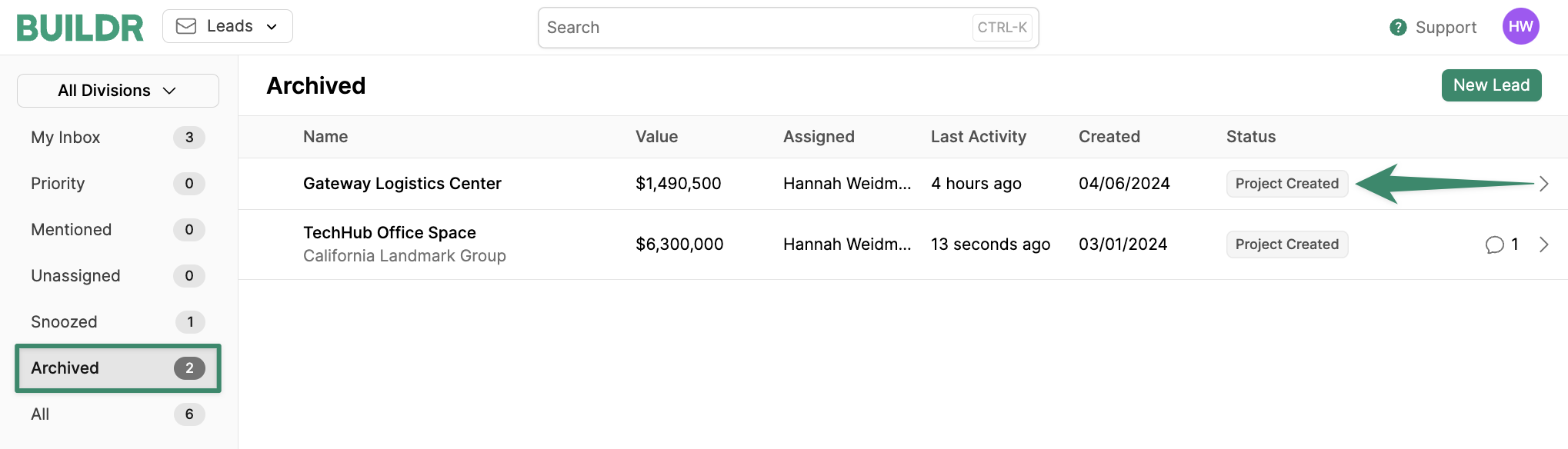- A project is still in early ideation phase
- There is a project to pursue, but your company has not yet decided to pursue or bid on it
- You met a new potential customer and want to follow up with them
Leads vs Projects
A Lead represents a potential project that isn’t ready for your preconstruction team, while a project is a project your preconstruction team is actively pursuing. A lead could be a phone call from a repeat client, a submission to your website, or a project your team is evaluating bidding on. Once your team has decided to dedicate preconstruction resources to pursue a project, you will convert that lead to a project.Navigating Leads
Begin by navigating to the Leads tool in the navigation bar. Here, you will be directed to the leads inbox. This inbox will be your central database for creating and managing leads.Lead Status
On the left-hand side of your inbox, you will see a list of preconfigured views: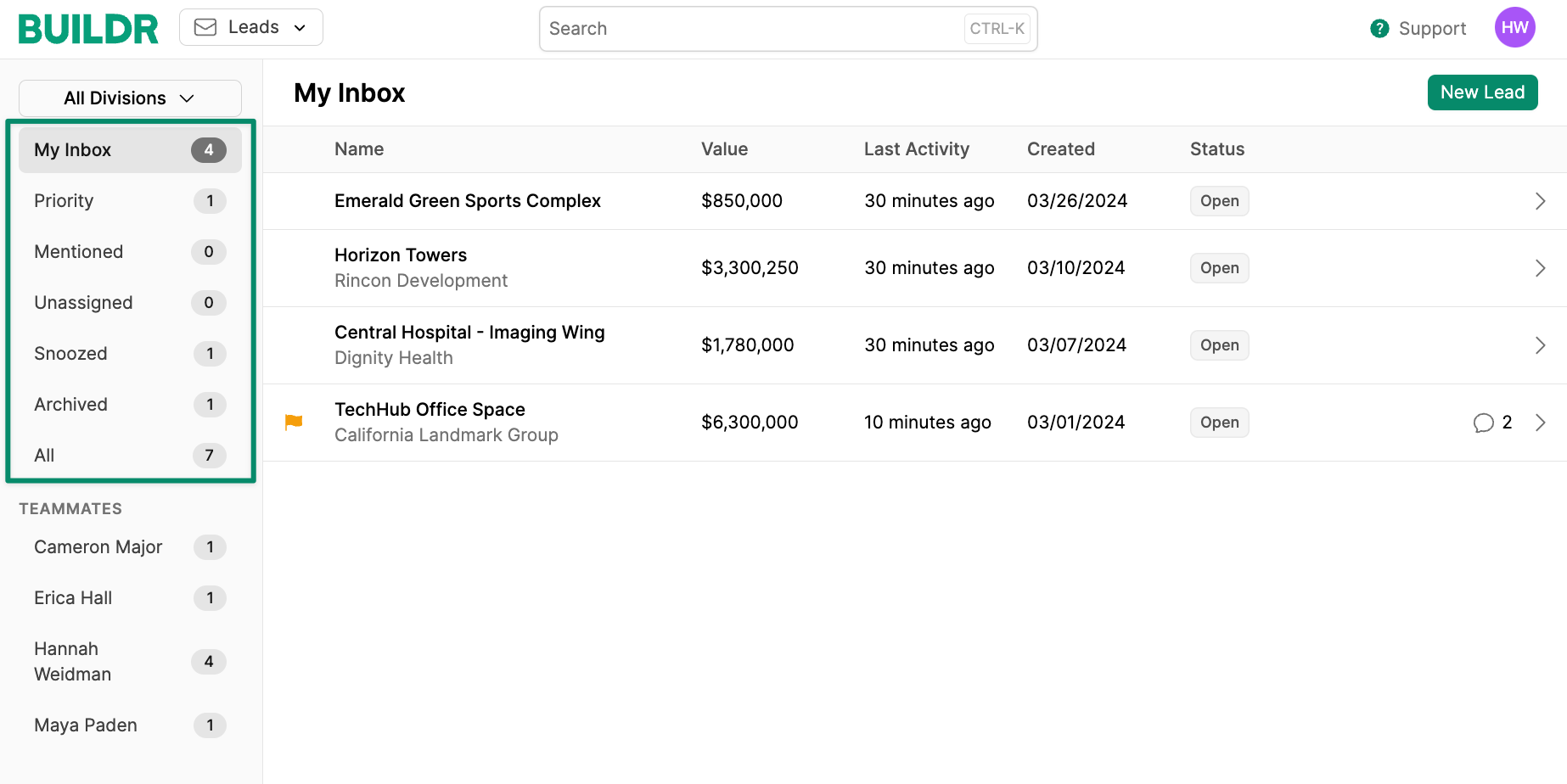
- My Inbox: Leads that are open and assigned to you
- Priority: Open leads that are marked as priority
- Mentioned: Open leads that you have been mentioned or tagged in
- Unassigned: Open and unassigned leads
- Snoozed: Any leads that are snoozed, excluding archived leads
- Archived: Any leads that have been archived, including leads that have been converted to a project
- All: All leads, including archived leads
Assignees
Additionally, you will see your team members listed under Teammates. Here, you can view any leads that are assigned to your team members. Only teammates with assigned leads will show up in this list.Divisions
If you have Divisions enabled in your account, you can filter the sidebar by division to view leads associated with your workspaces. When filtering by division, views in the sidebar (including the counts) will be updated to reflect the selected divisions.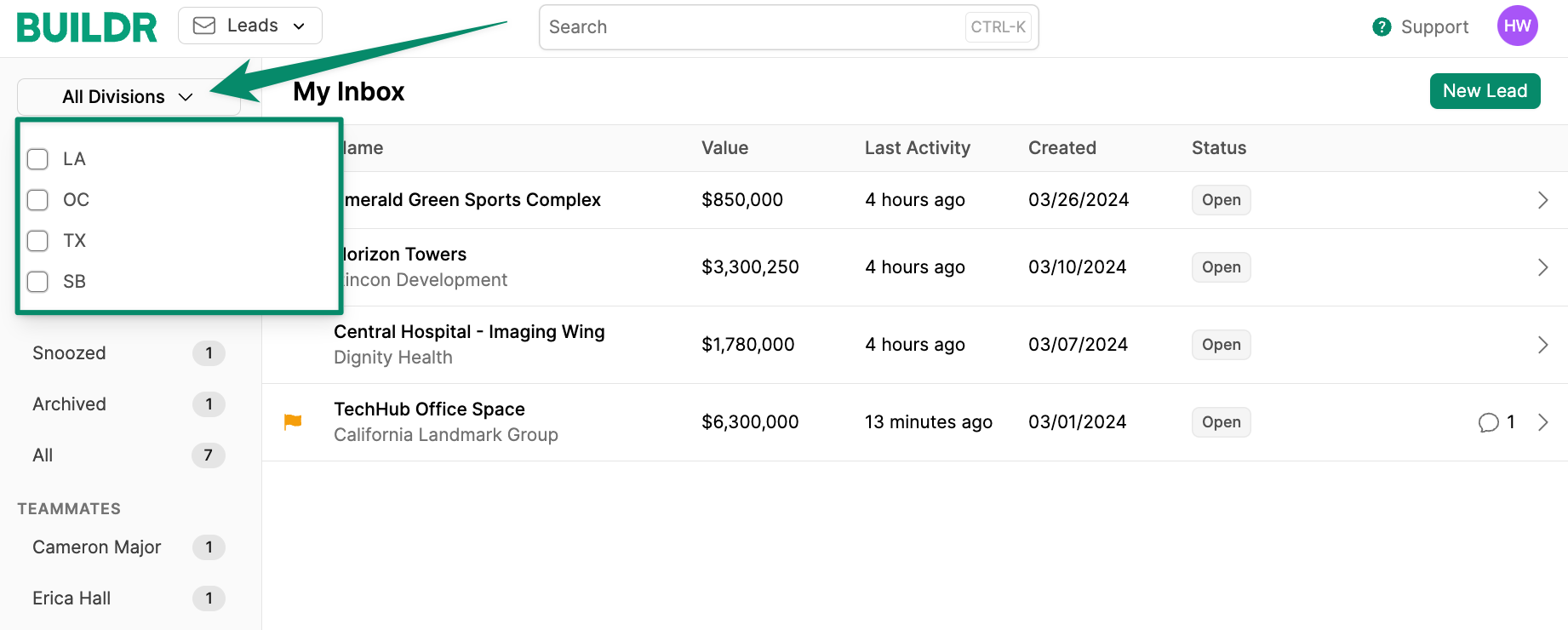
Creating Leads
When generating Leads in Buildr, you can create a single lead or multiple leads by utilizing the import tool. To create a new, individual lead, clickNew Lead.
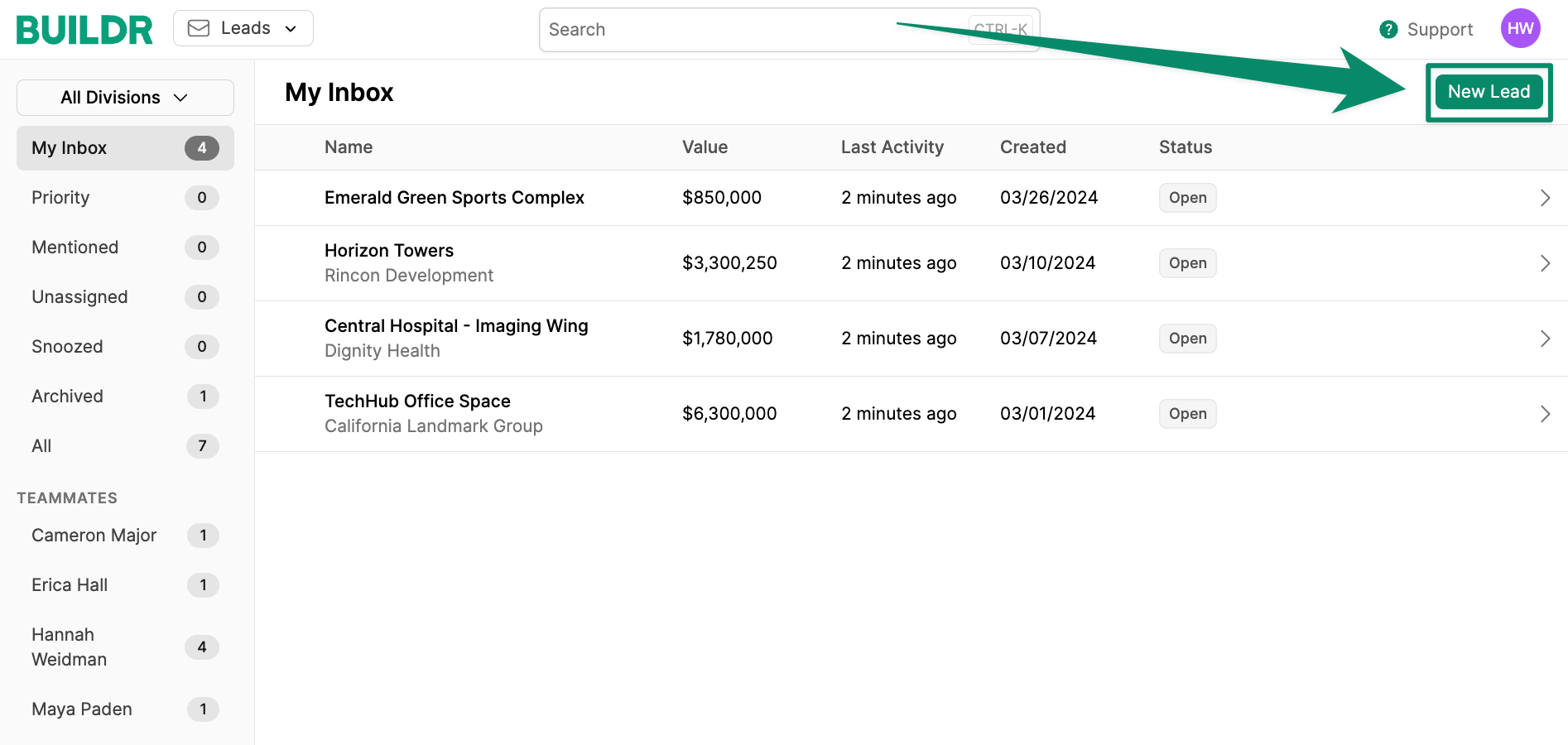
Import your Leads
If you have multiple leads to record in Buildr, you can import a CSV file directly into the Leads page. Learn how to import your leads here.Viewing & Managing a Lead
To view lead information, click on the desired lead. Here, you can view and edit lead details, add attachments, add comments, or perform actions.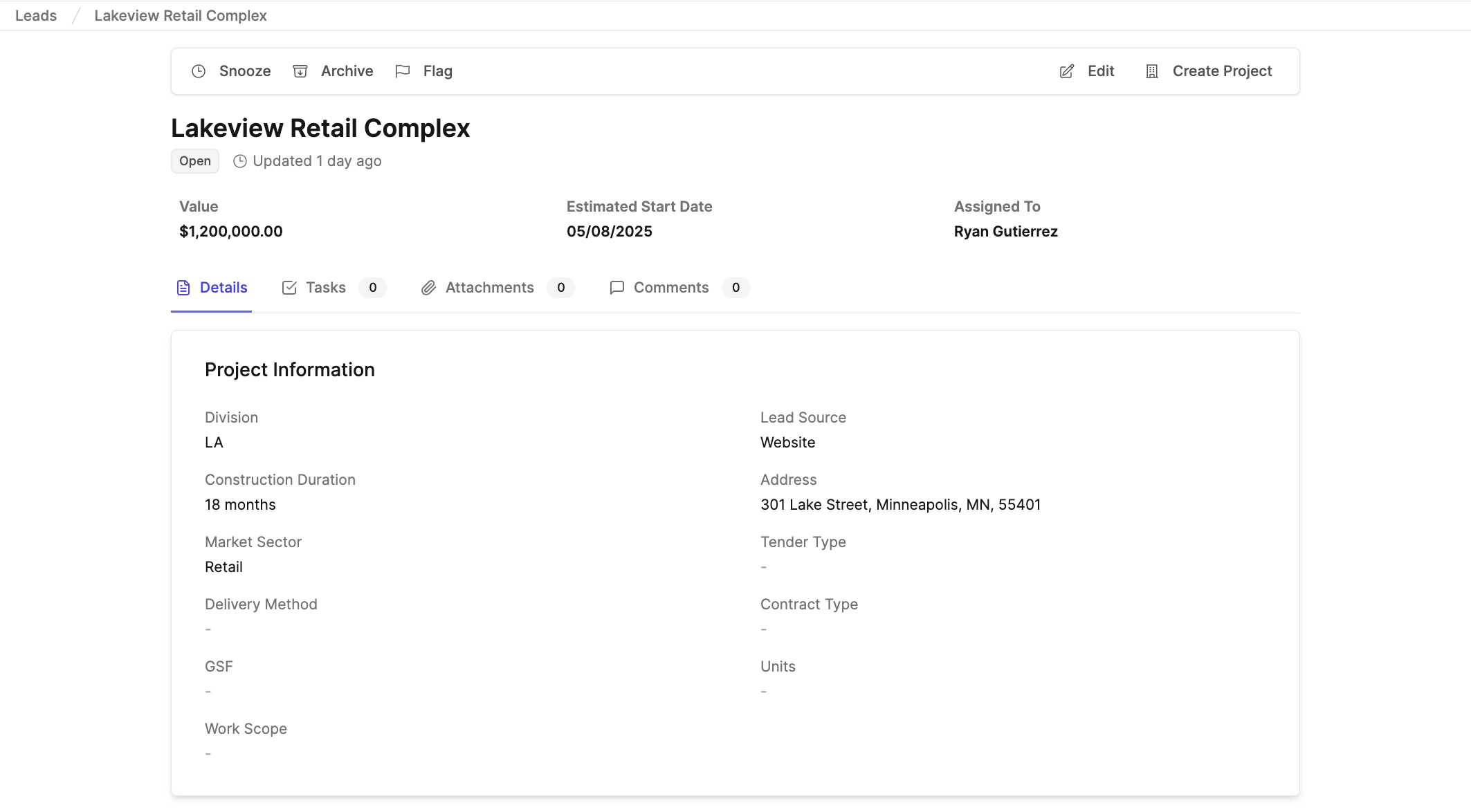
- Snooze: Snooze the lead until you’re ready to follow up. You will receive an email notification when the lead is reopened.
- Archive: Archive leads that you are no longer actively pursuing.
- Flag: Mark the lead as a Priority.
- Edit: Edit lead information.
- Create Project: Turn your lead into a project when you are ready to pursue the project. This will create a project and archive the lead.
Inbox Zero
We encourage an Inbox Zero approach to your leads. This means that if a lead is open, it requires immediate attention. Otherwise, a lead should be archived or snoozed. Snoozing is a great way to manage your inbox without archiving a lead. You can email or call a prospect to get an update, and then snooze a lead for an amount of time. When that time has elapsed, it will show up in your inbox, ready for you to take action again. Maintaining an Inbox Zero approach to your leads ensures that you and your team are proactively tracking and following up with your leads and prevents leads from falling through the cracks.Collaborate on Leads
Buildr makes it easy for your team to collaborate on potential pursuits. Everyone on your team can view all assigned and unassigned leads in the team inbox. Utilize the comments section to add notes, tag team members, or add attachments.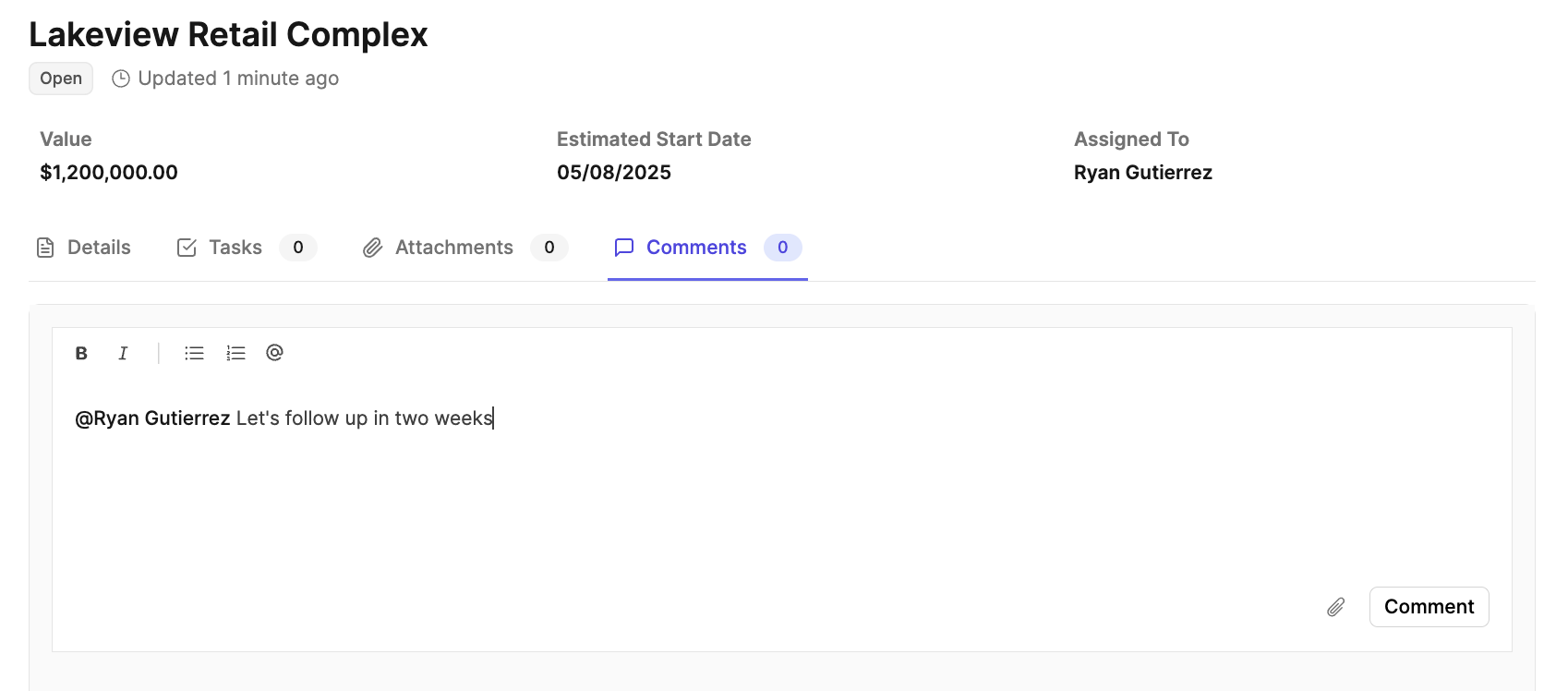
Create a Project from a Lead
Once you are ready to turn a lead into a project, navigate to the top of the lead overview page and selectCreate Project.
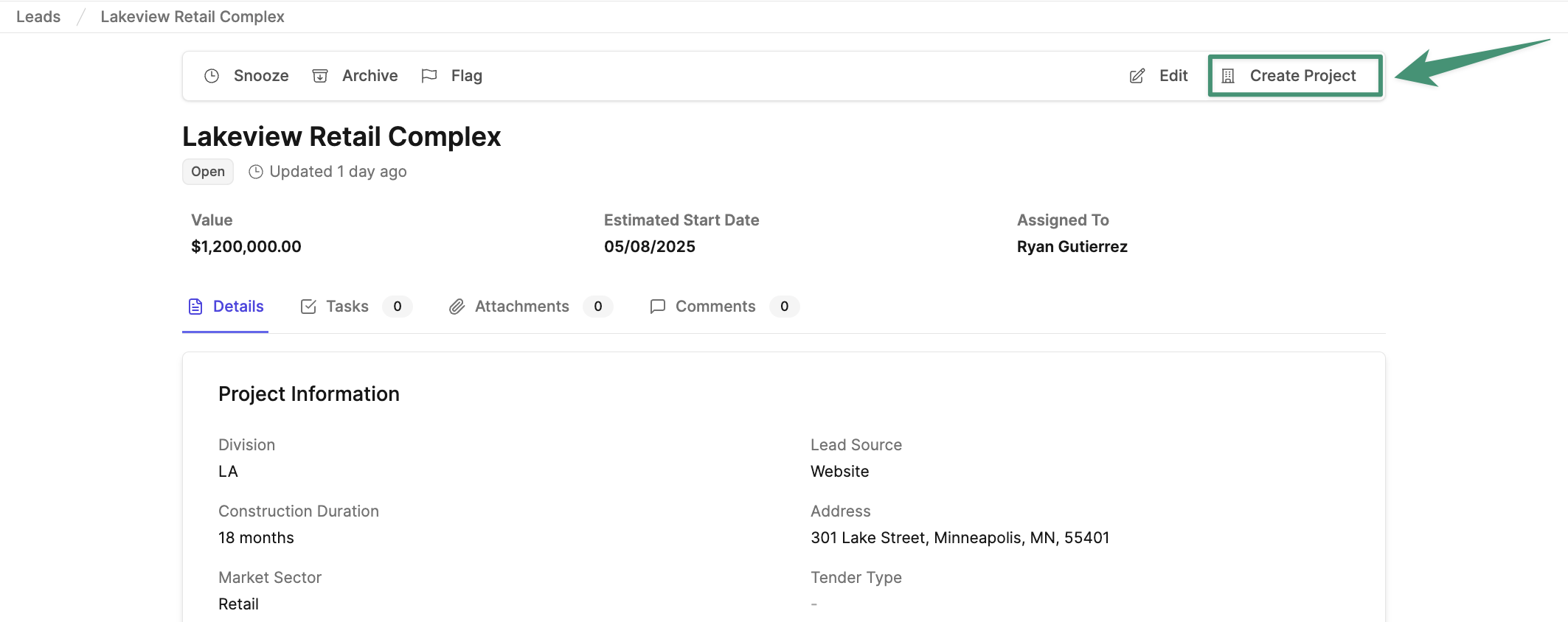
Save. Your project will now be viewable in the Projects tab. Additionally, the lead will be archived with a “Project Created” status (see below).