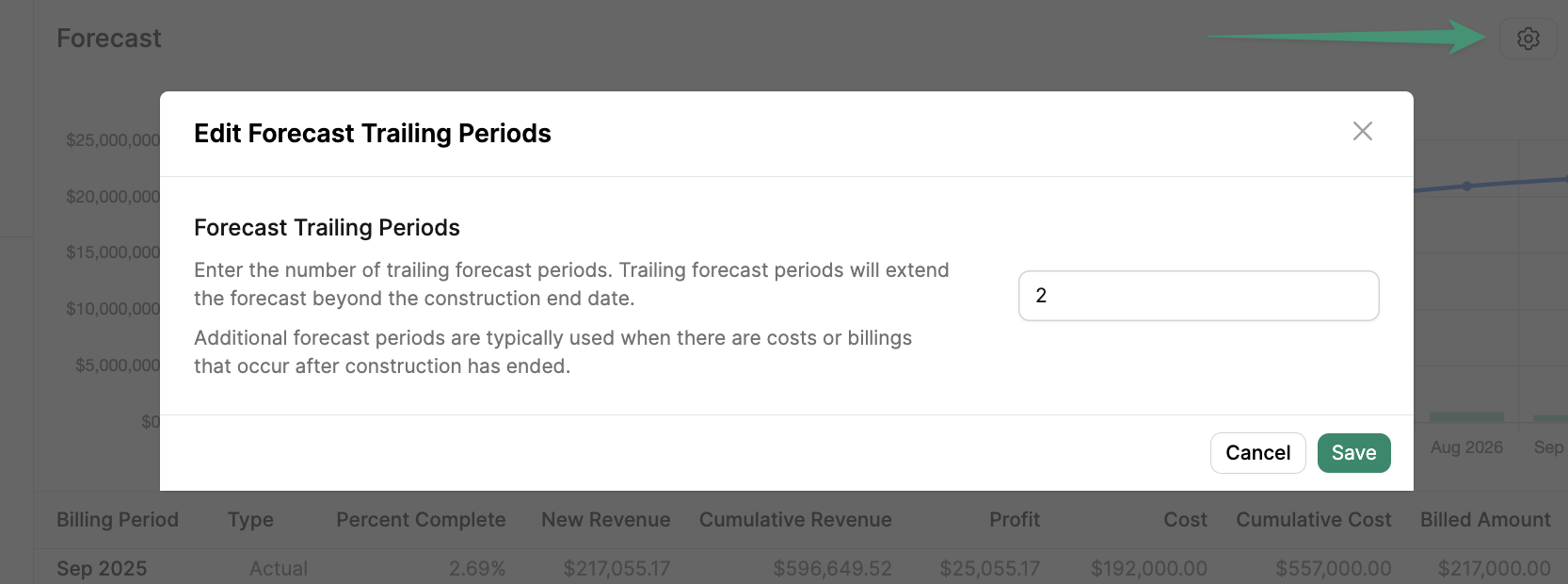Get Started
To access the forecast, you will first need to enter the project’s Construction Dates and Contract Value. Once the project has Start & End Dates and a Contract Value entered, navigate to the project Forecast tab.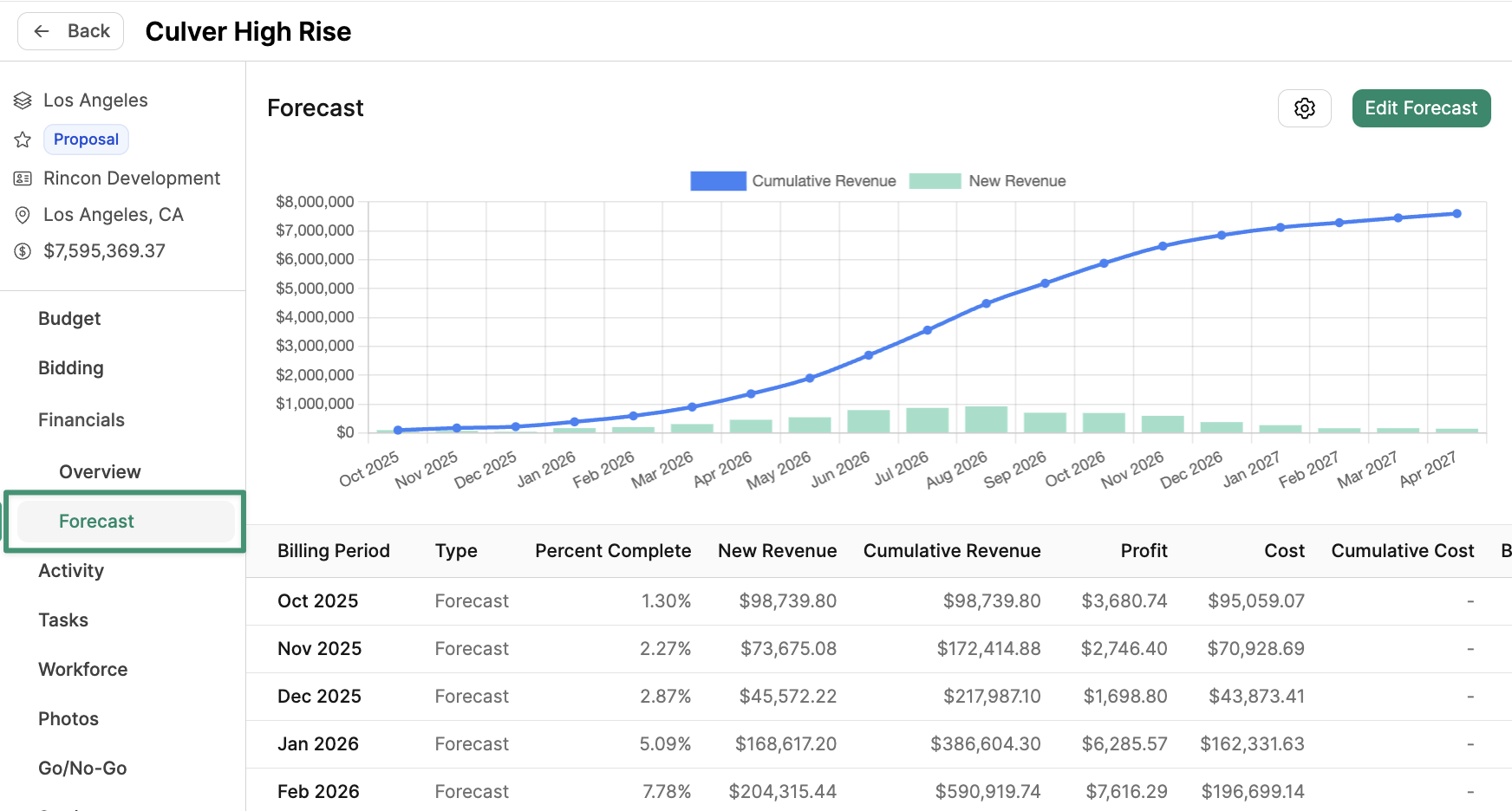
Edit Forecast
You can adjust the monthly forecast to more accurately reflect the distribution of revenue across the project’s duration. To edit the forecast, clickEdit Forecast at the top of the page.
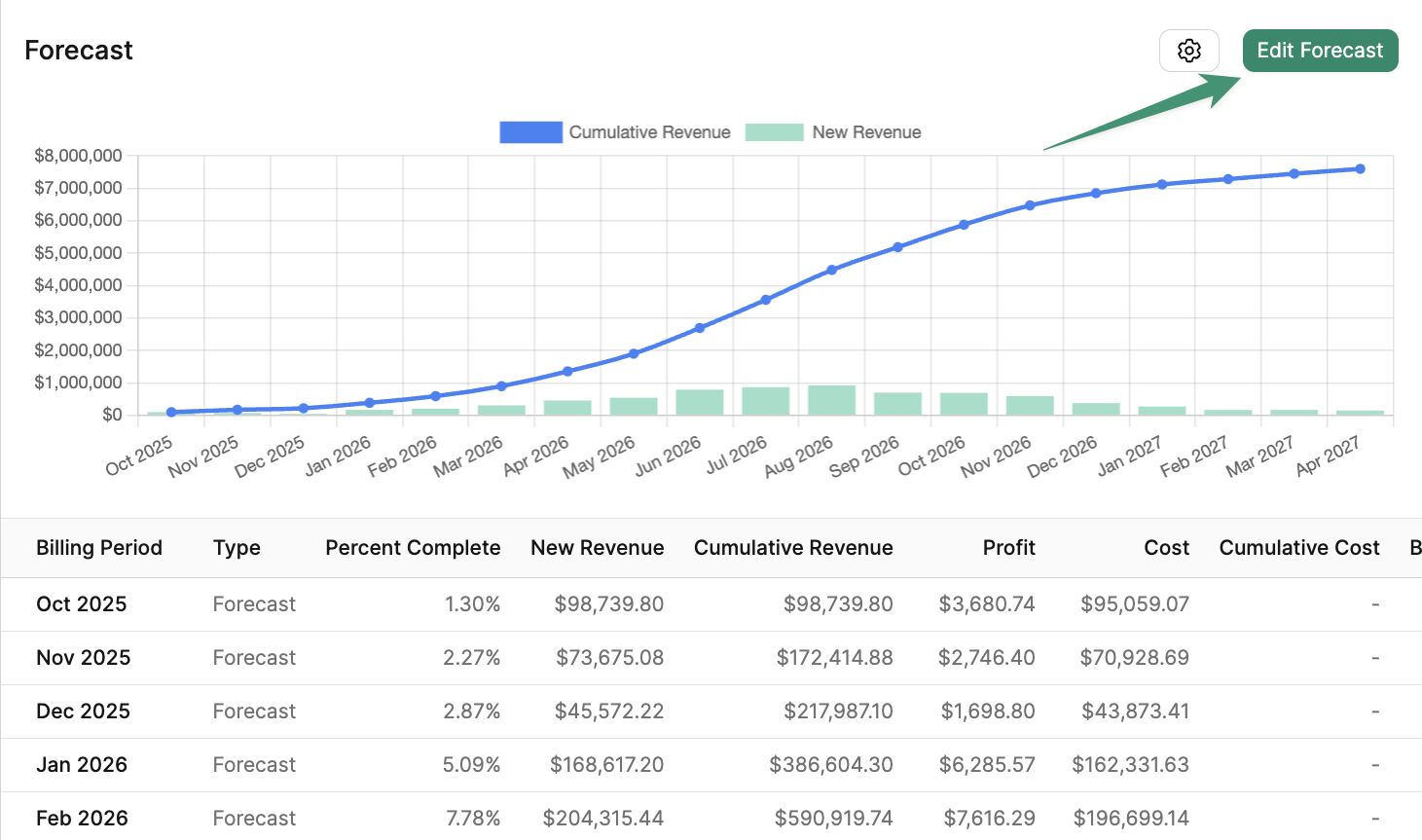
Quick Forecast Options
Next, you can adjust your monthly completion percentages manually, or selectQuick Forecast Options. The Quick Forecast Options enable you to select the forecast type that most accurately represents the distribution of revenue across the project’s duration. The forecast options include the following:
- Linear: Distribute revenue evenly across the project’s duration.
- Balanced Curve: Distribute revenue along a standard s-curve with most of the project’s revenue coming in during the middle of the project.
- Front Loaded Curve: Distribute revenue along a standard s-curve with most of the project’s revenue coming in during the first half of the project.
- Back Loaded Curve: Distribute revenue along a standard s-curve with most of the project’s revenue coming in during the second half of the project.
- Reset to current forecast: Undo any changes made and reset to the current forecast values.
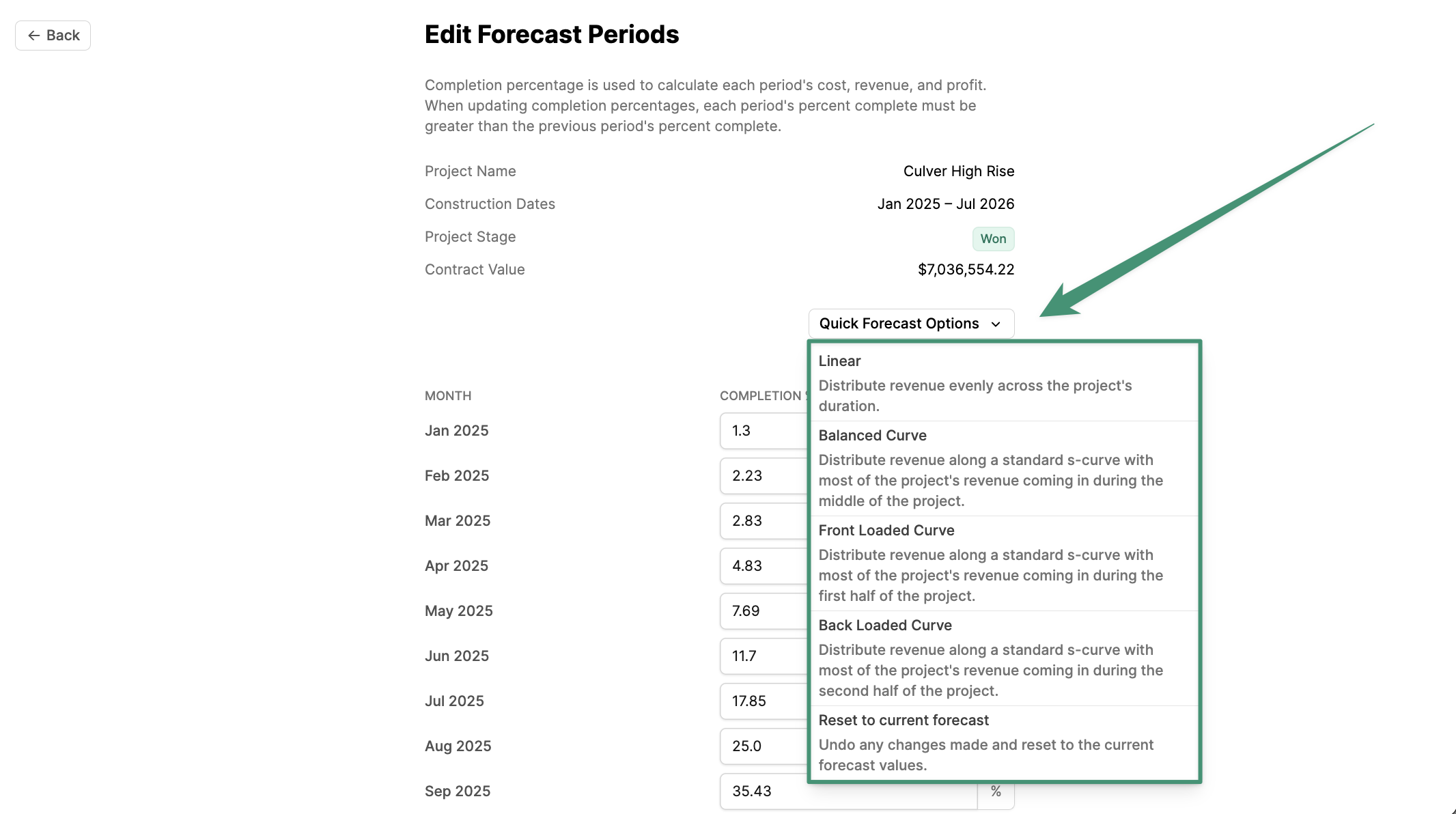
Edit Forecast Manually
Alternatively, you can adjust the monthly completion percentages manually by entering the values into the fields below.When updating completion percentages, each period’s percentage must be greater than the previous period’s percentage.
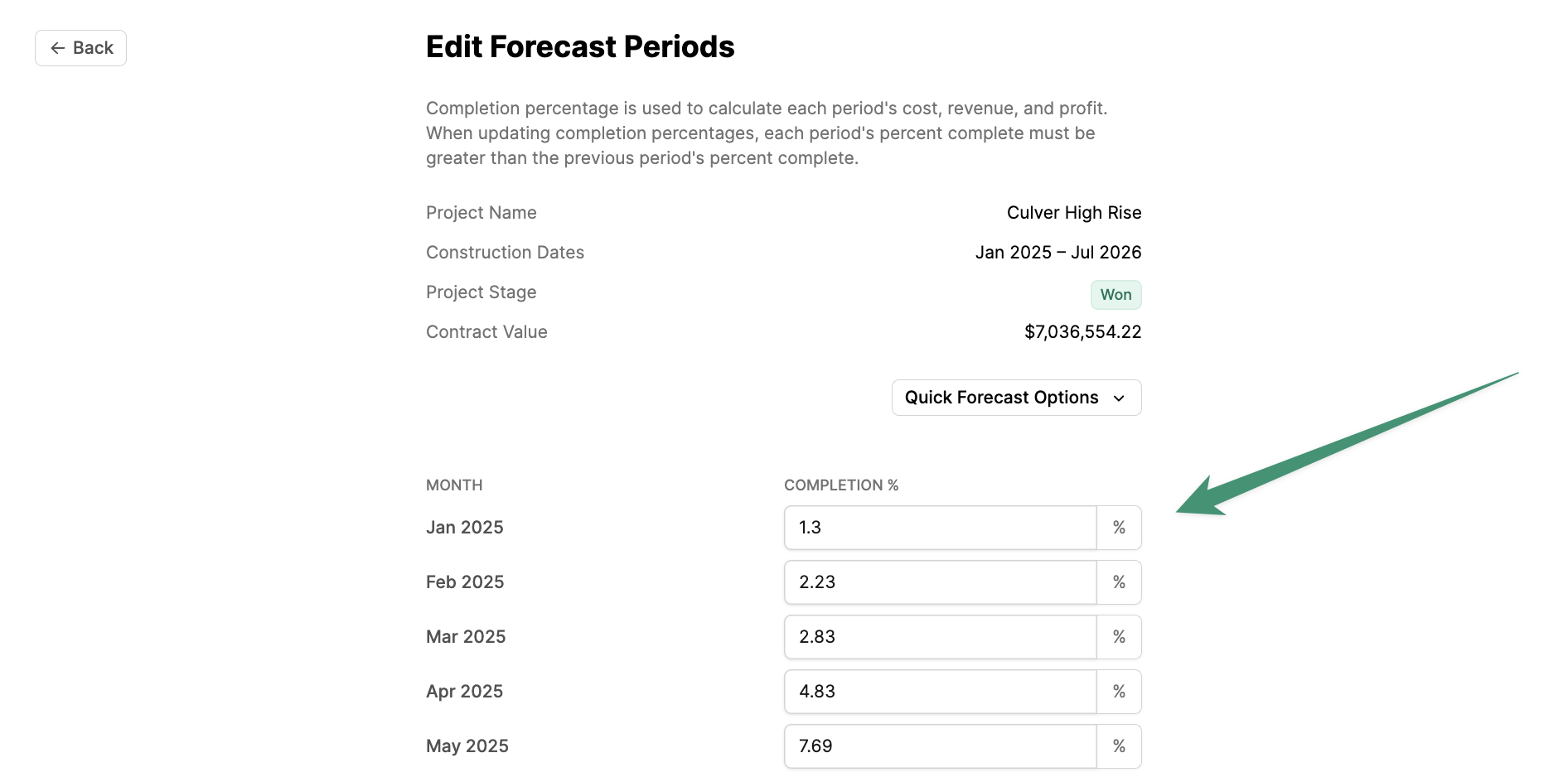
Save Forecast , and the forecast chart will update accordingly.
Close Billing Periods
Once the project is awarded with a prime contract, you can begin to close monthly billing periods in the Forecast tool. Closing a billing period will allow you to record the exact progress a project has made during that billing period. When a billing period is closed, Buildr will automatically reforecast future billing periods, maintaining the forecast curve.You will need to create a Prime Contract in order to close billing periods.
Close Month.
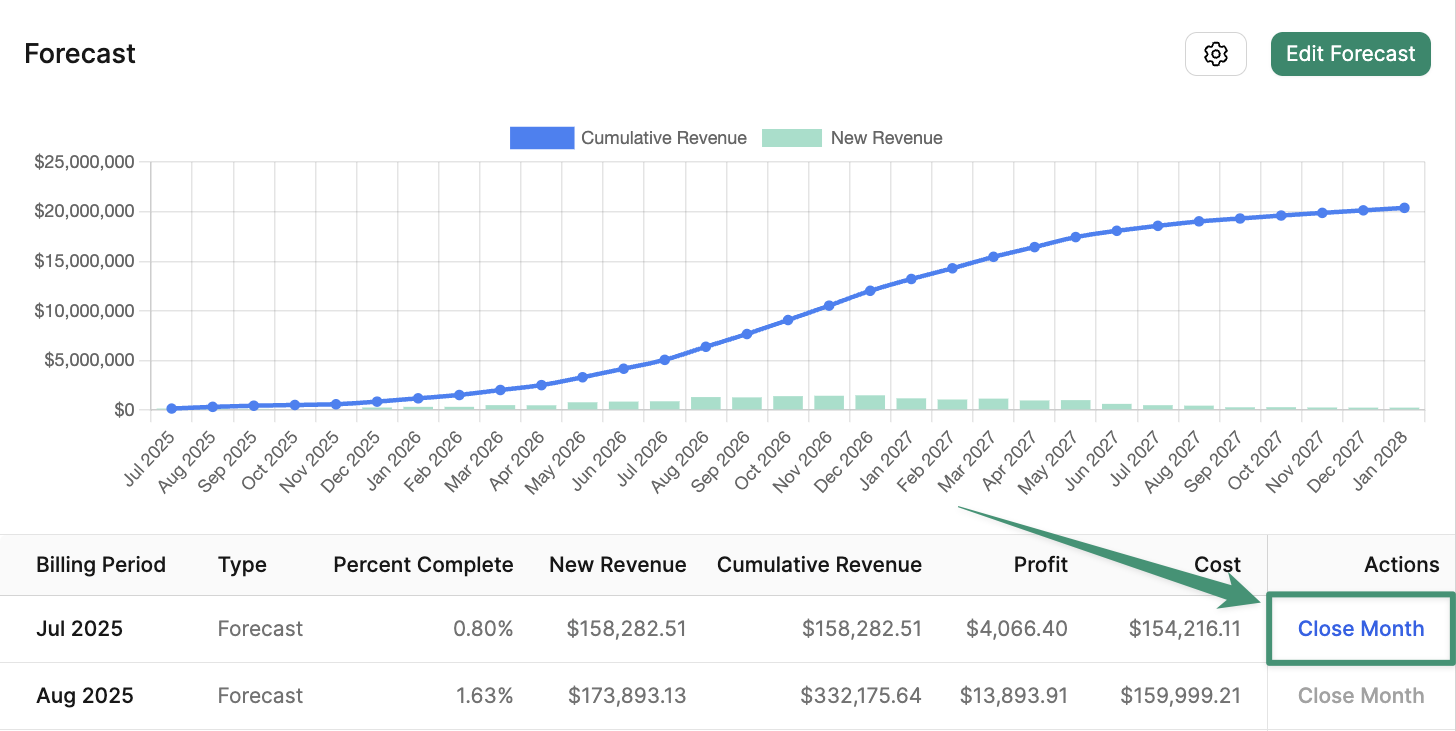
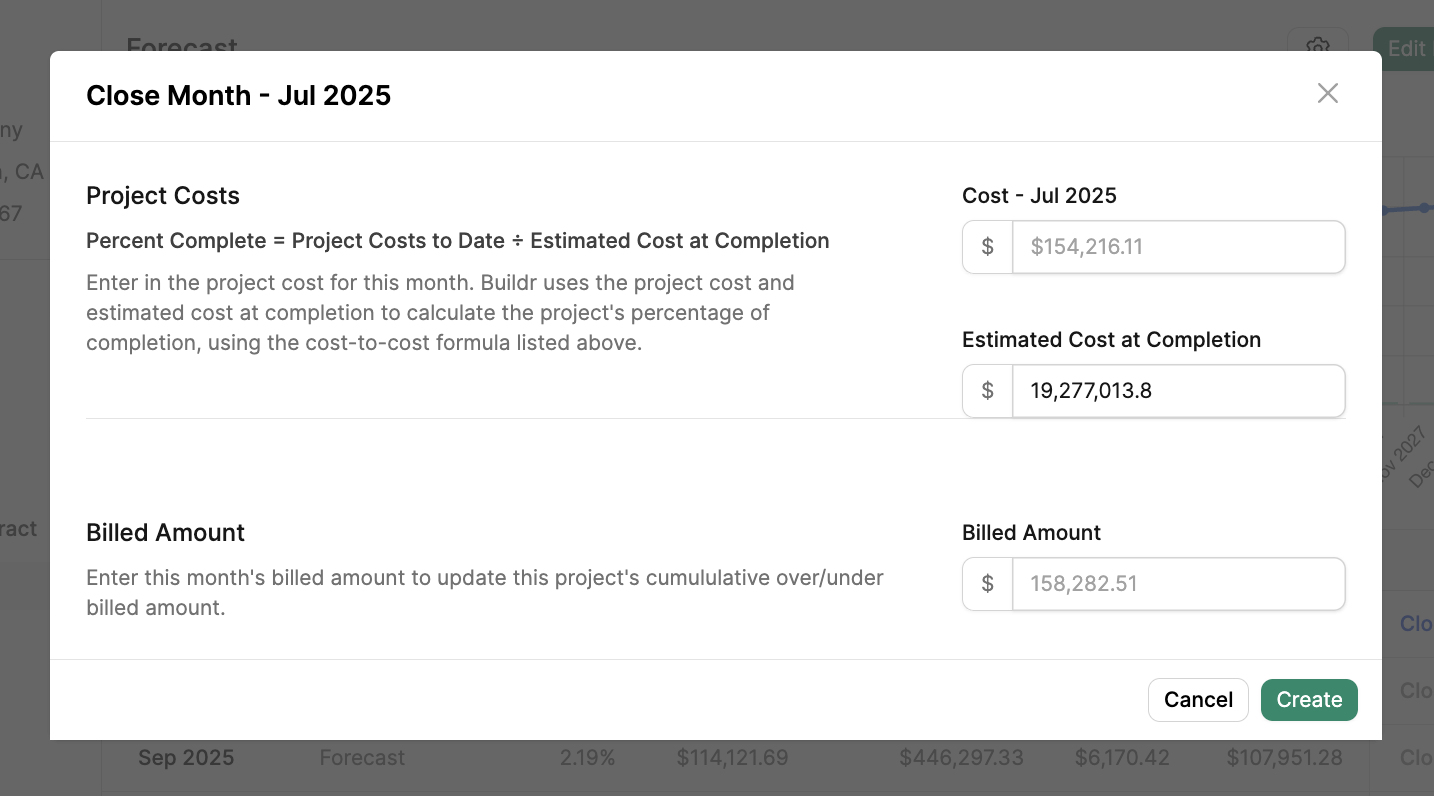
Create. Buildr will automatically reforecast the project’s revenue based on the Cost entered.
As you proceed to close billing periods, Buildr will display the Initial Forecast curve indicated by the grey dotted line (see below). This enables you to compare the initial forecast with the project’s actuals.
The Initial Forecast curve is based on the project’s original construction dates and forecast periods. To preserve the Initial Forecast curve, project construction dates and forecast periods cannot be modified once a billing period is closed. This ensures that the Initial Forecast remains an accurate point of comparison against your project’s actuals.
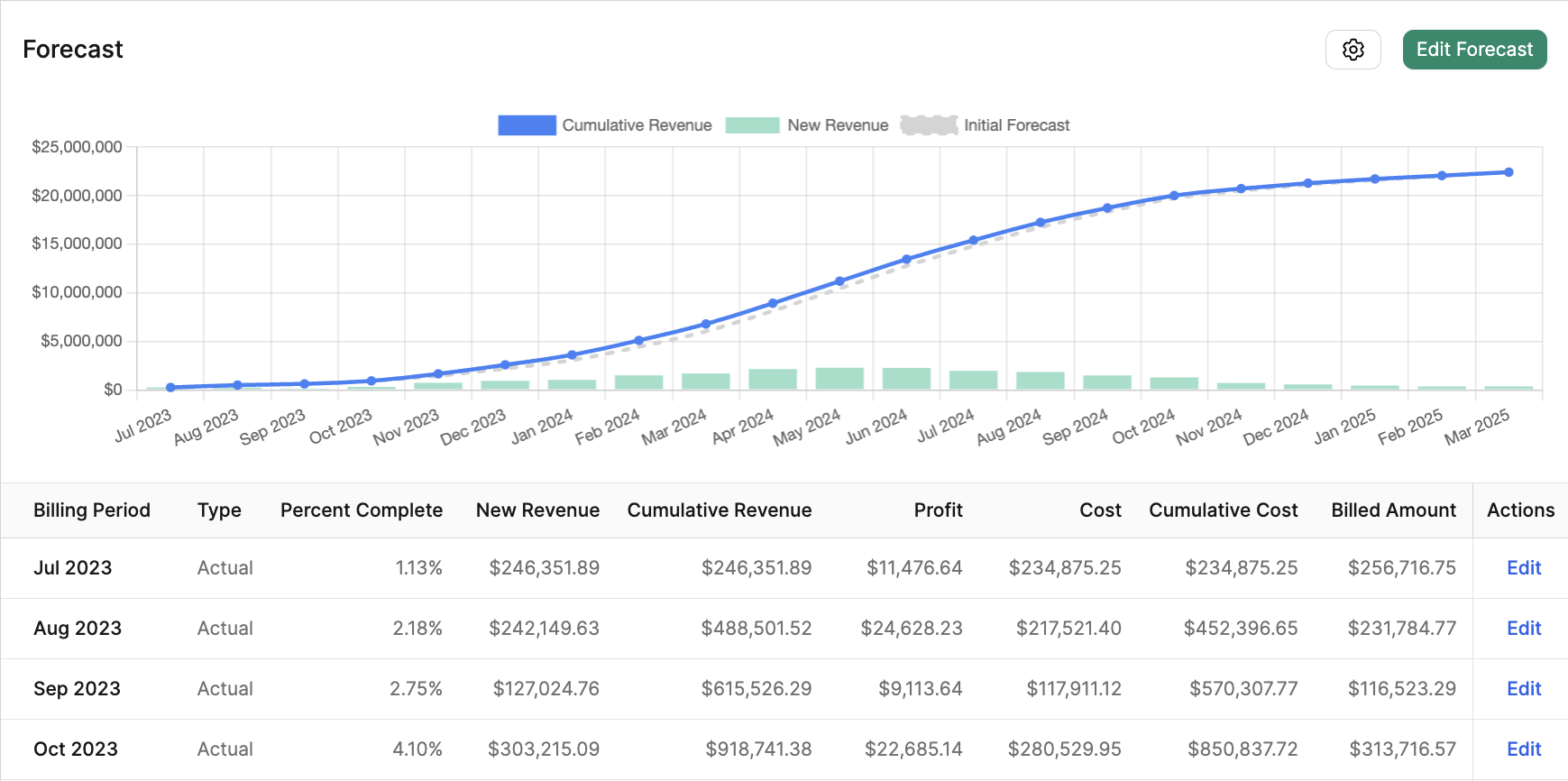
Import Closed Periods
Buildr also enables you to import closed periods into your won projects. You can utilize the Forecast importer to bulk edit existing closed periods, or log new closed periods in your projects. Learn how to import closed periods here.Edit a Closed Month
If you need to edit a closed month, simply clickEdit.
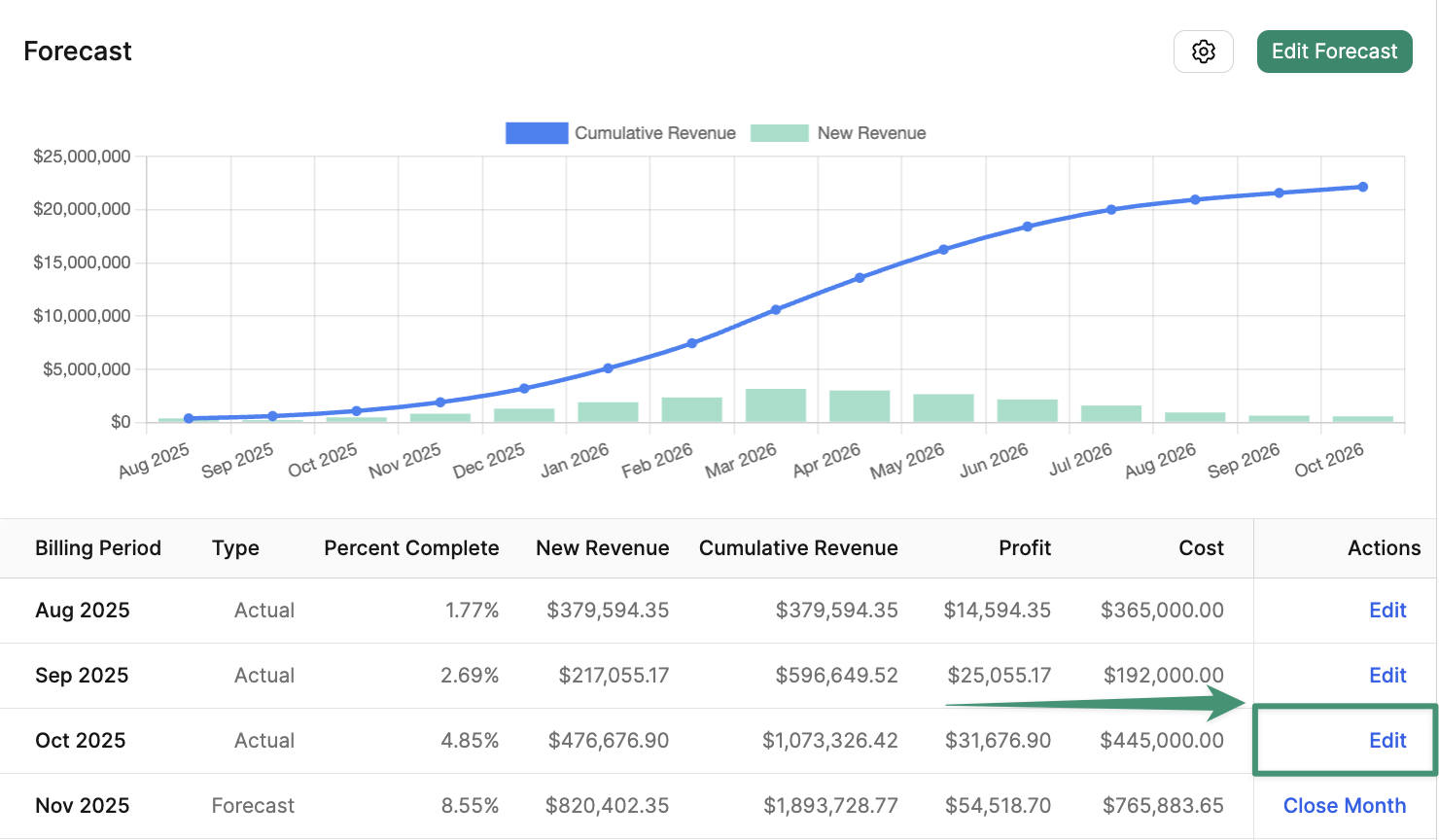
Update to save your changes.
Project costs in the middle of the forecast cannot be edited manually as they can affect subsequent closed periods. To bulk edit all closed periods at once, please import them.
Delete a Closed Month
Buildr enables you to delete the most recently closed billing period. Any closed months prior to the most recently closed billing period can be edited, but not deleted. To remove the closed billing period, clickEdit. Next, click Delete.
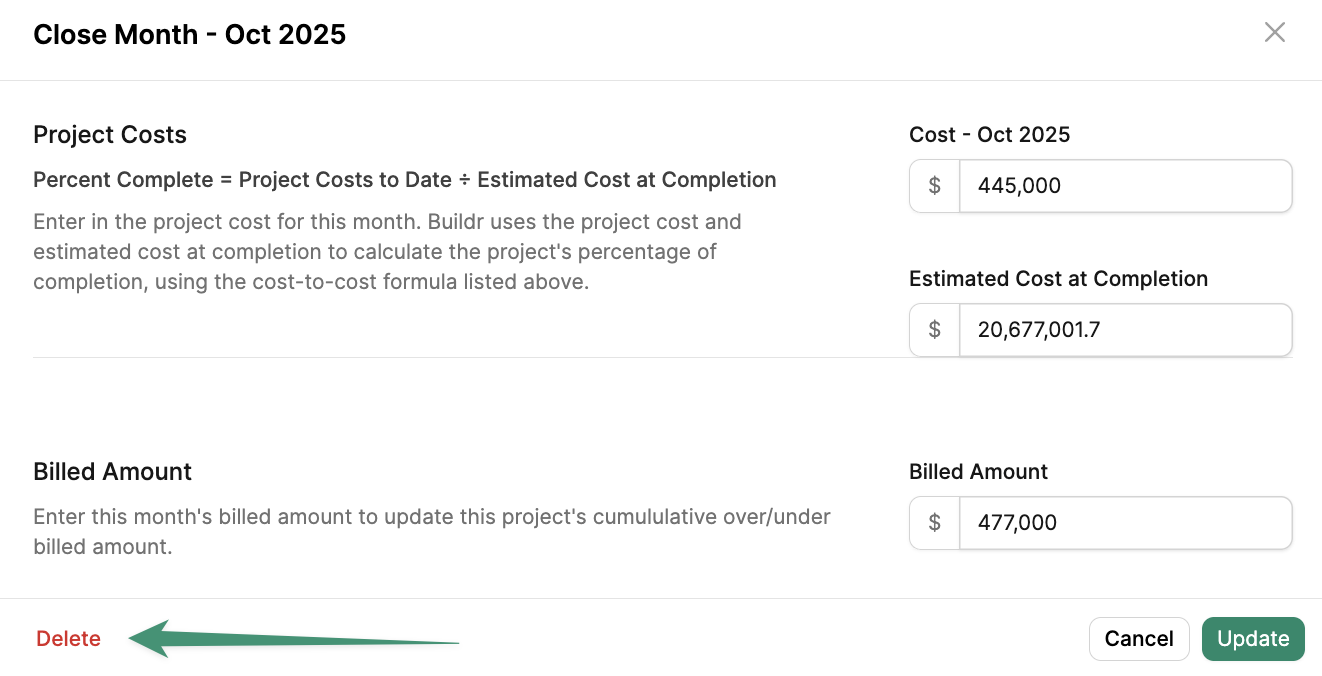
Forecast Trailing Periods
If there are costs or billings that occur after the construction has ended, you can extend the forecast beyond the construction end date. To extend the forecast, click on the Settings icon in the project’s Forecast tab, enter the number of trailing periods, and clickSave.