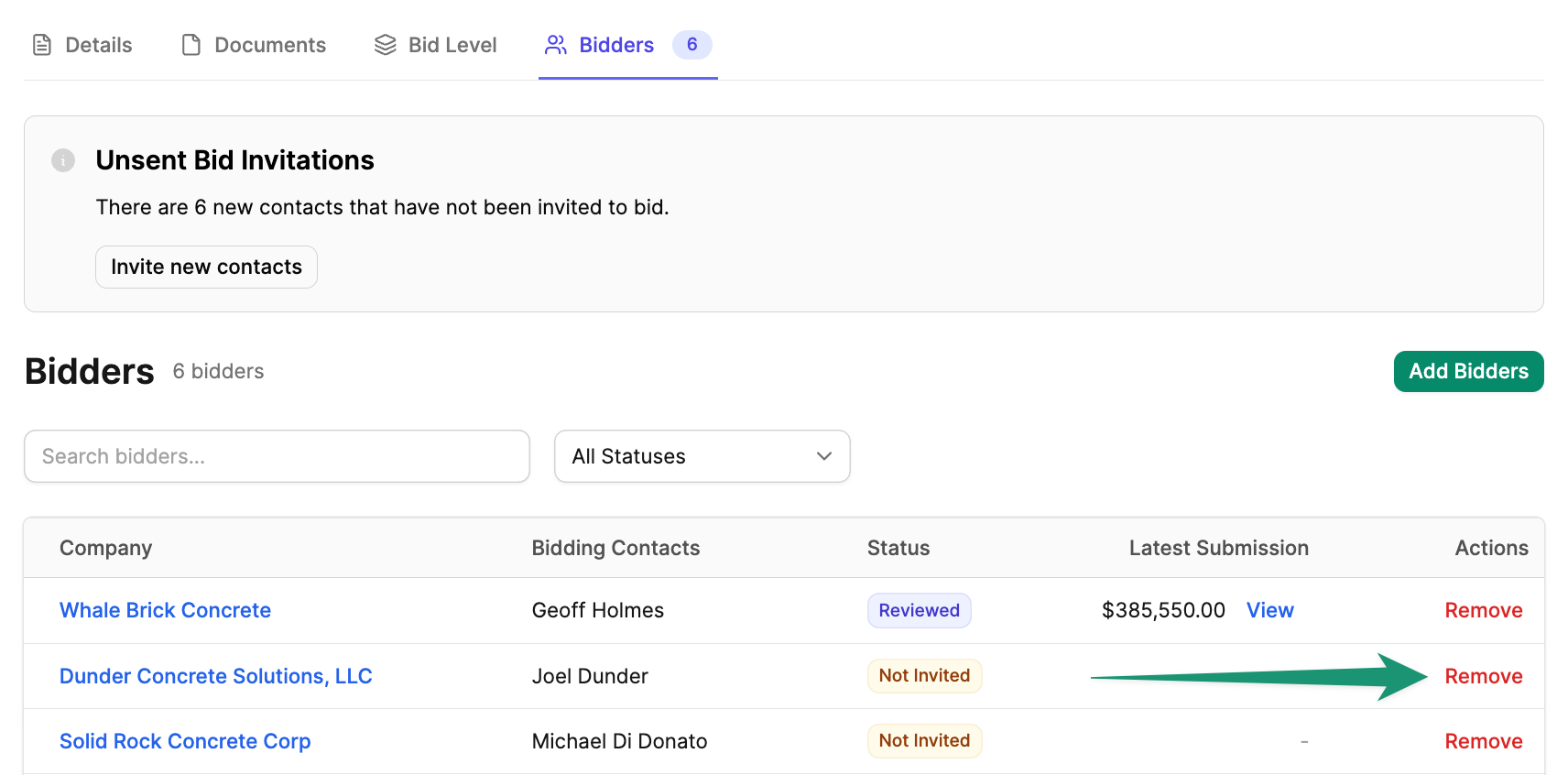Add Bidders
Once the bid documents and scopes are entered, you can begin to add bidders from the Directory.Add Trade Partners
To add trade partners from your directory, navigate to the Bidders tab and clickAdd Bidders.
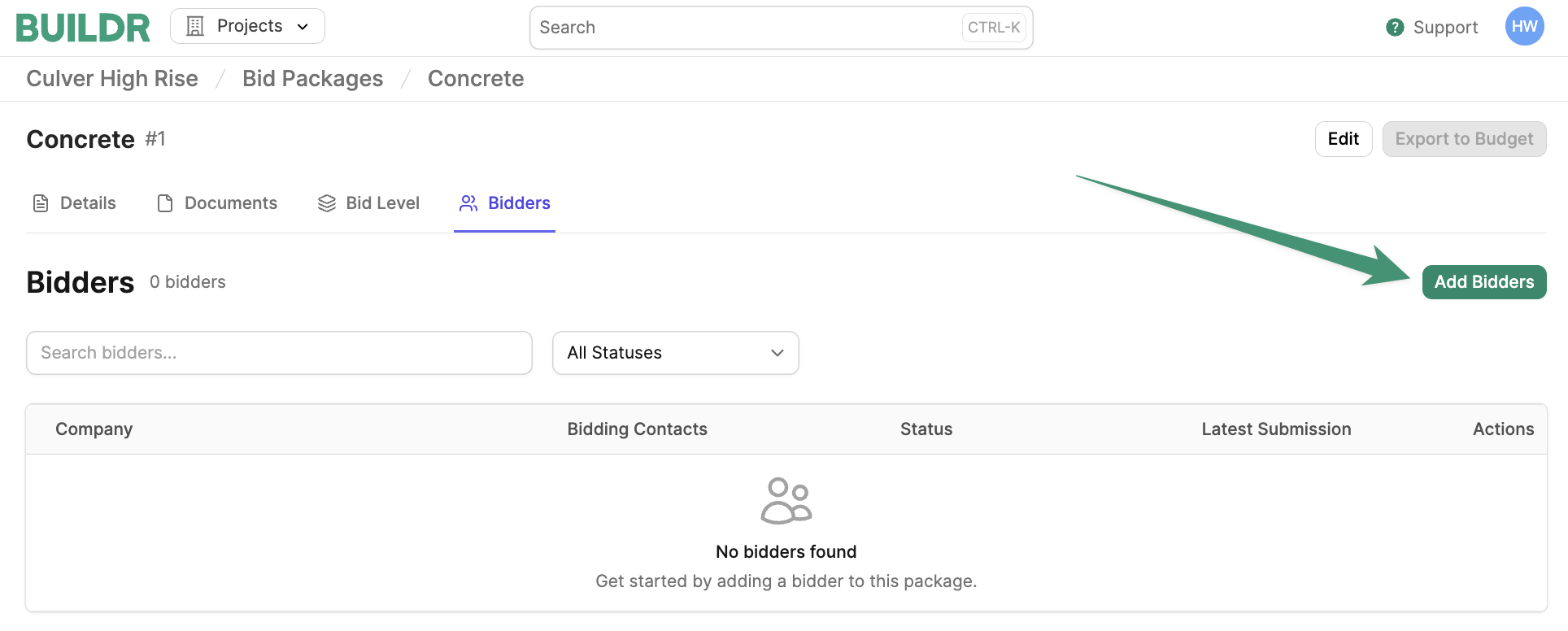
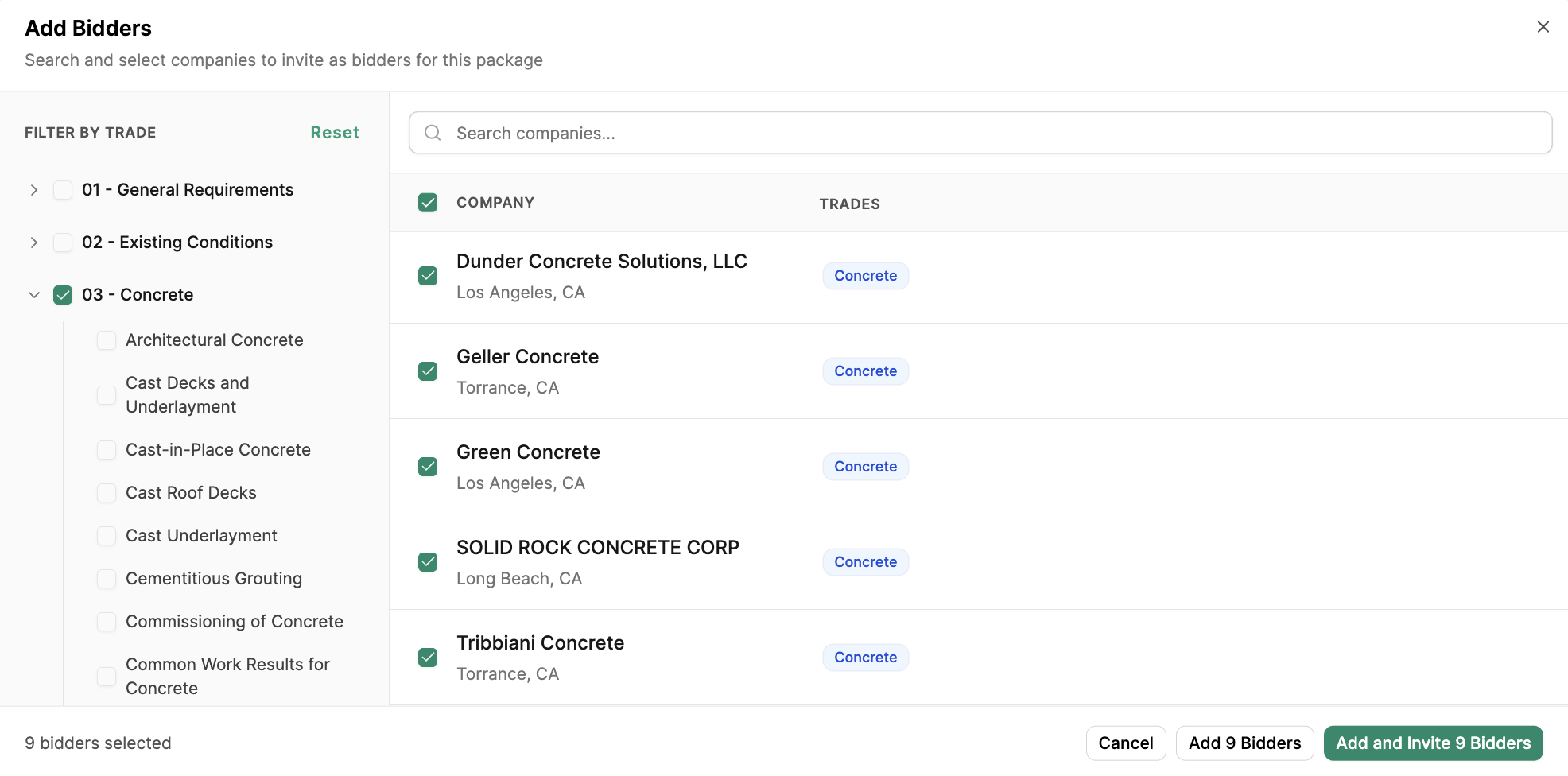
Add Bidders . The selected trade partners will appear in the Bidders tab.
Add Individual Contacts
When trade partners are added to the bidder list, Buildr automatically pulls in all associated contacts. To add additional contacts, select the trade partner in the Bidders tab. Under Bidding Contacts, clickAdd Contact , and select Existing Contact or New Contact.
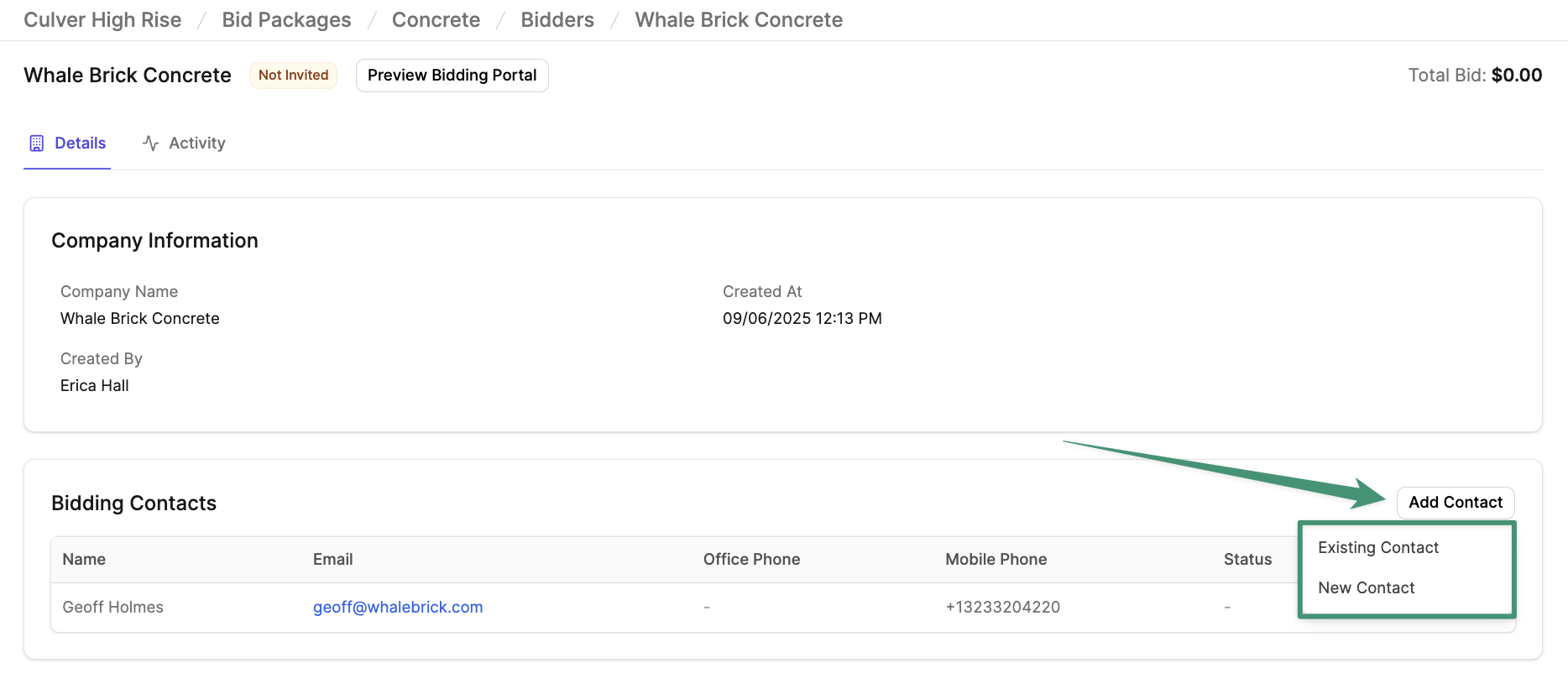
Invite Bidders
Invite Multiple Trade Partners
When your team is ready to invite trade partners to bid, navigate to the Bidders tab. At the top of the page, you will see a banner that reads, “Unsent Bid Invitations.” ClickInvite new contacts.
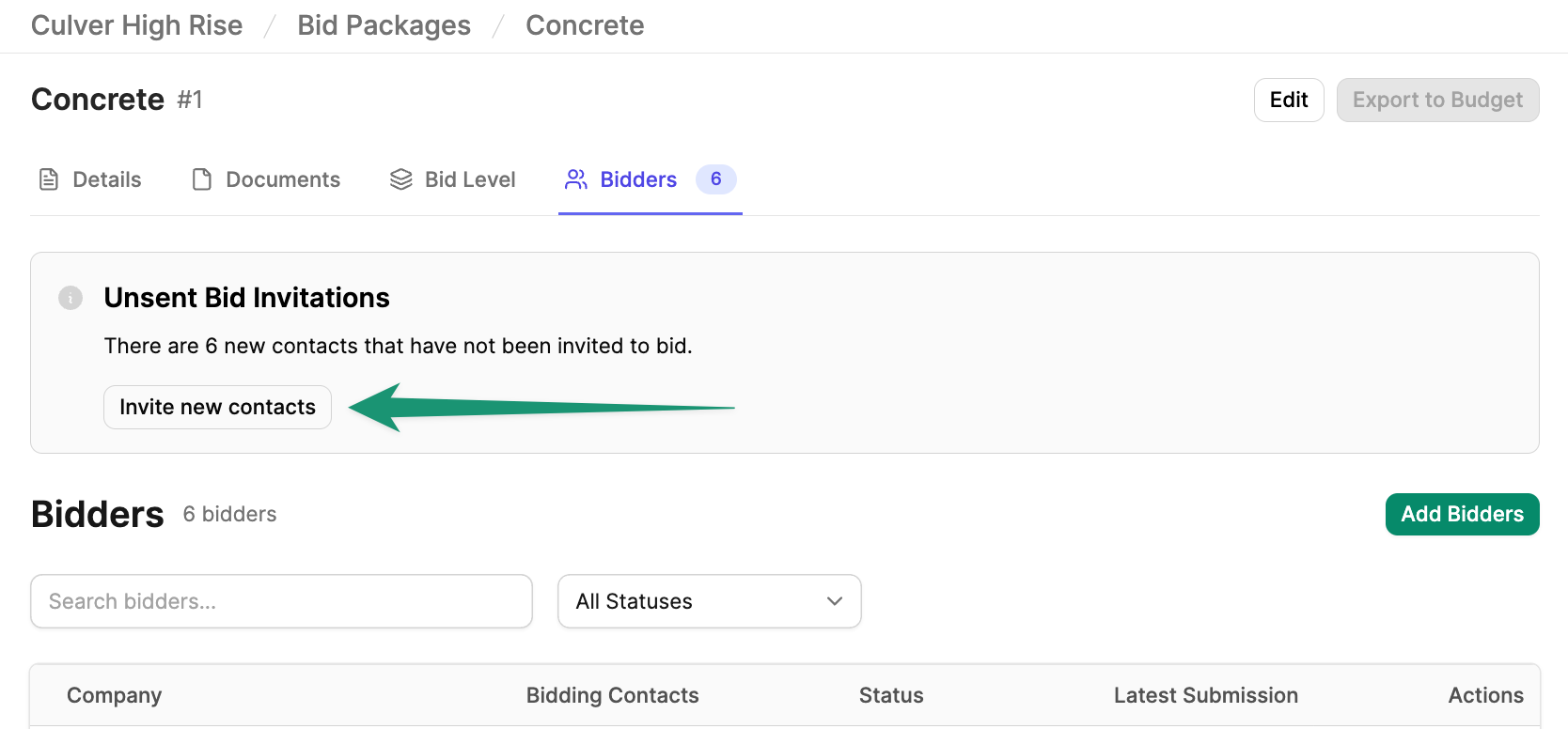
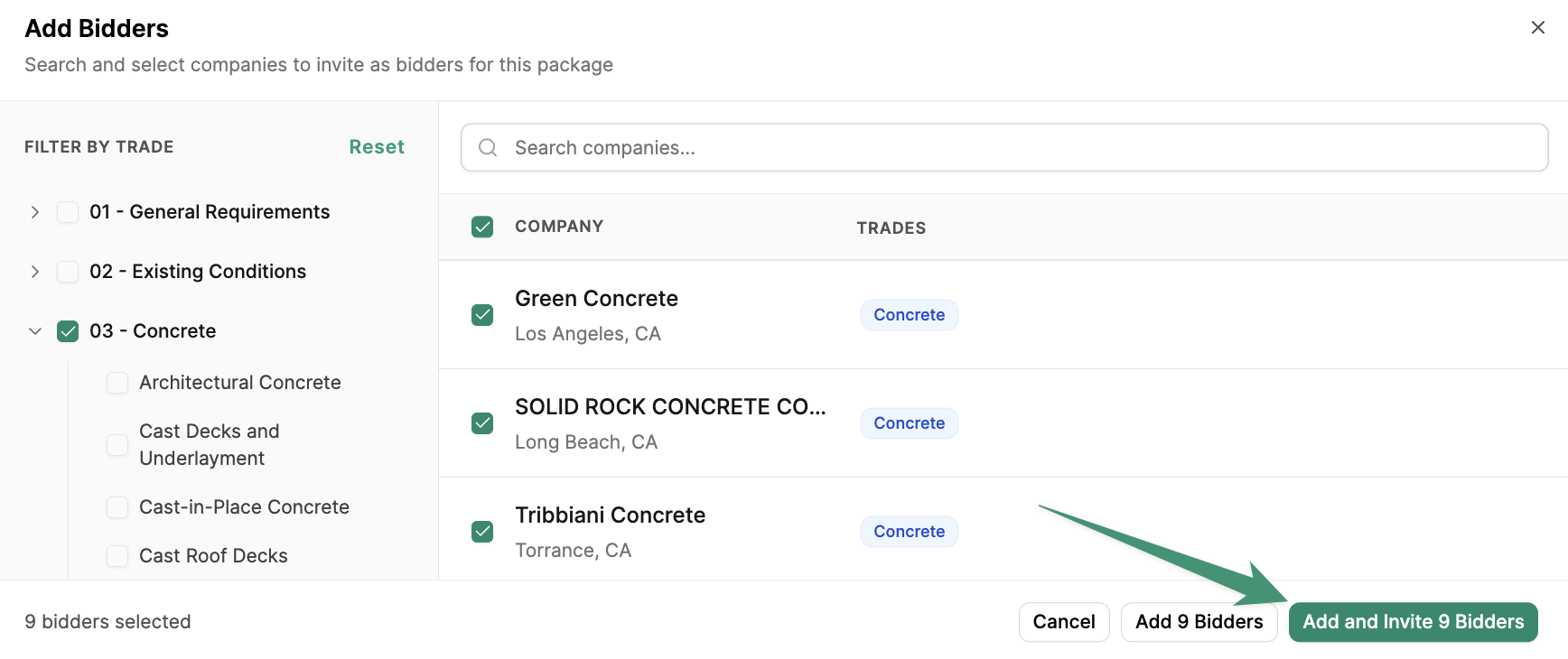
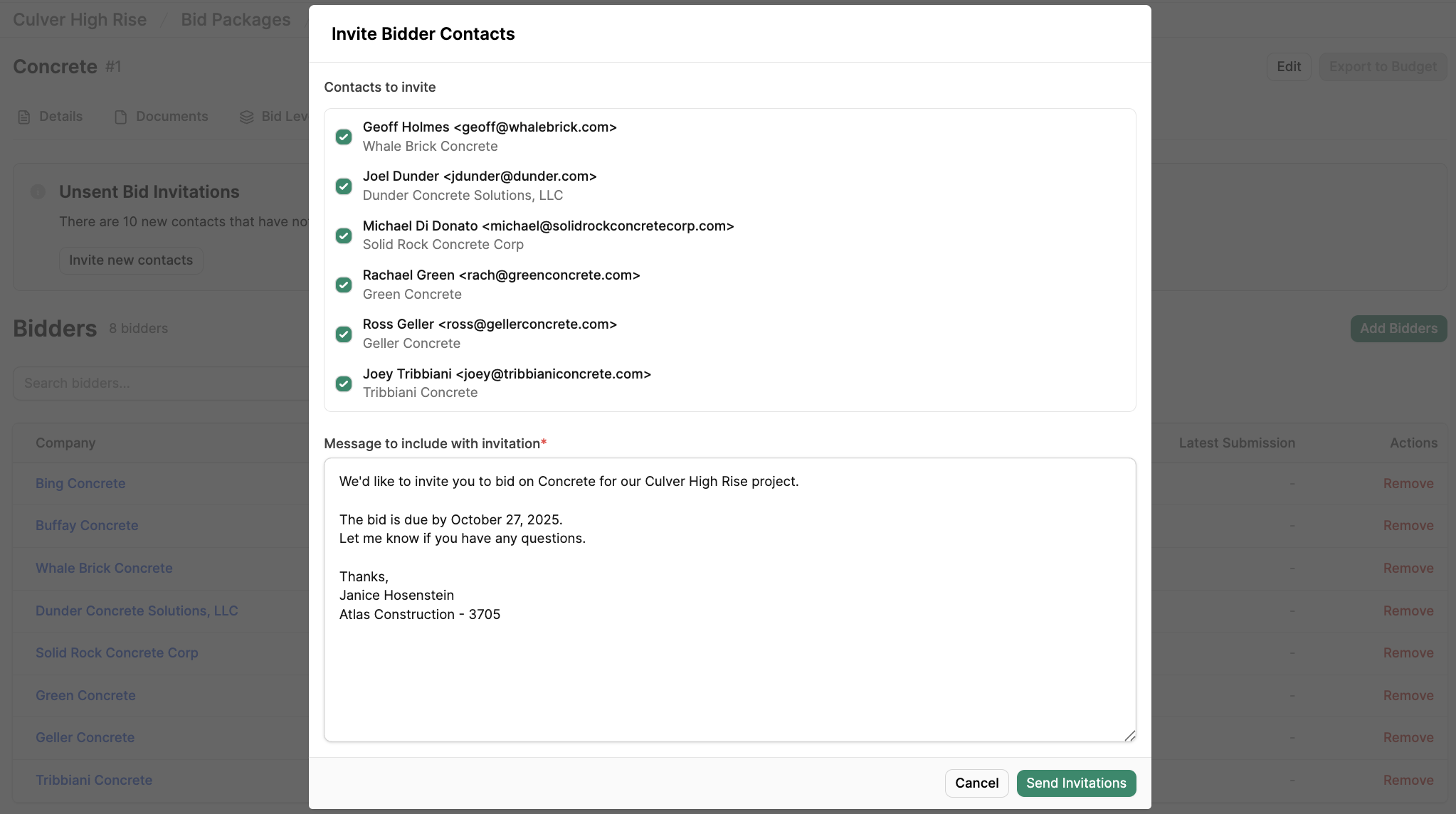
Send Invitations. Once the invitations are sent, your contacts will receive an email with a link to the trade partner’s unique Bidding Portal. To set up bid reminders, see this article.
Invite Individual Trade Partners
To invite trade partners individually, select the trade partner under Bidders. Under Bidding Contacts, clickInvite on the individual contact.
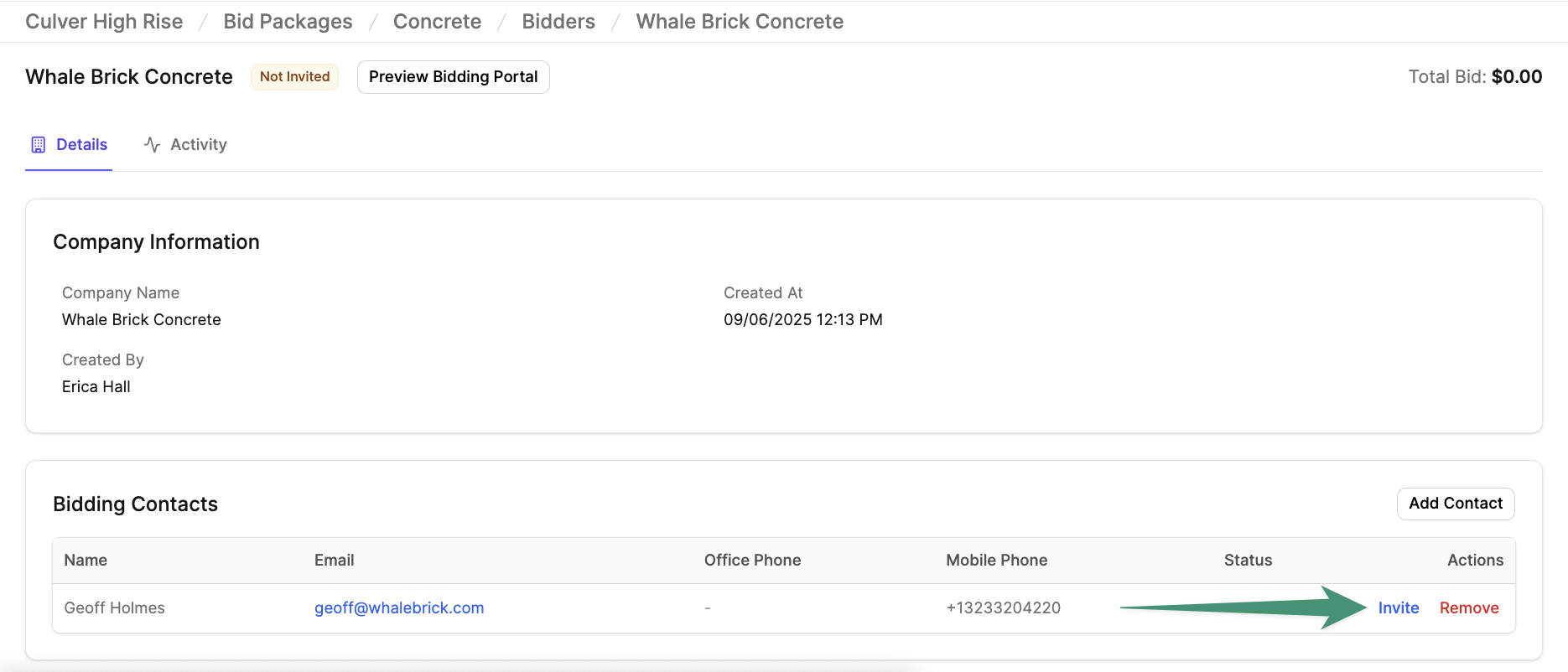
Send Invitation.
Remove Bidders
You can remove a trade partner from the bid list via the Bid Level or Bidders tab.Remove Bidders via Bid Level tab
To remove a bidder via the Bid Level tab, click the menu icon next to the trade partner’s name. Next, clickDelete Bidder.
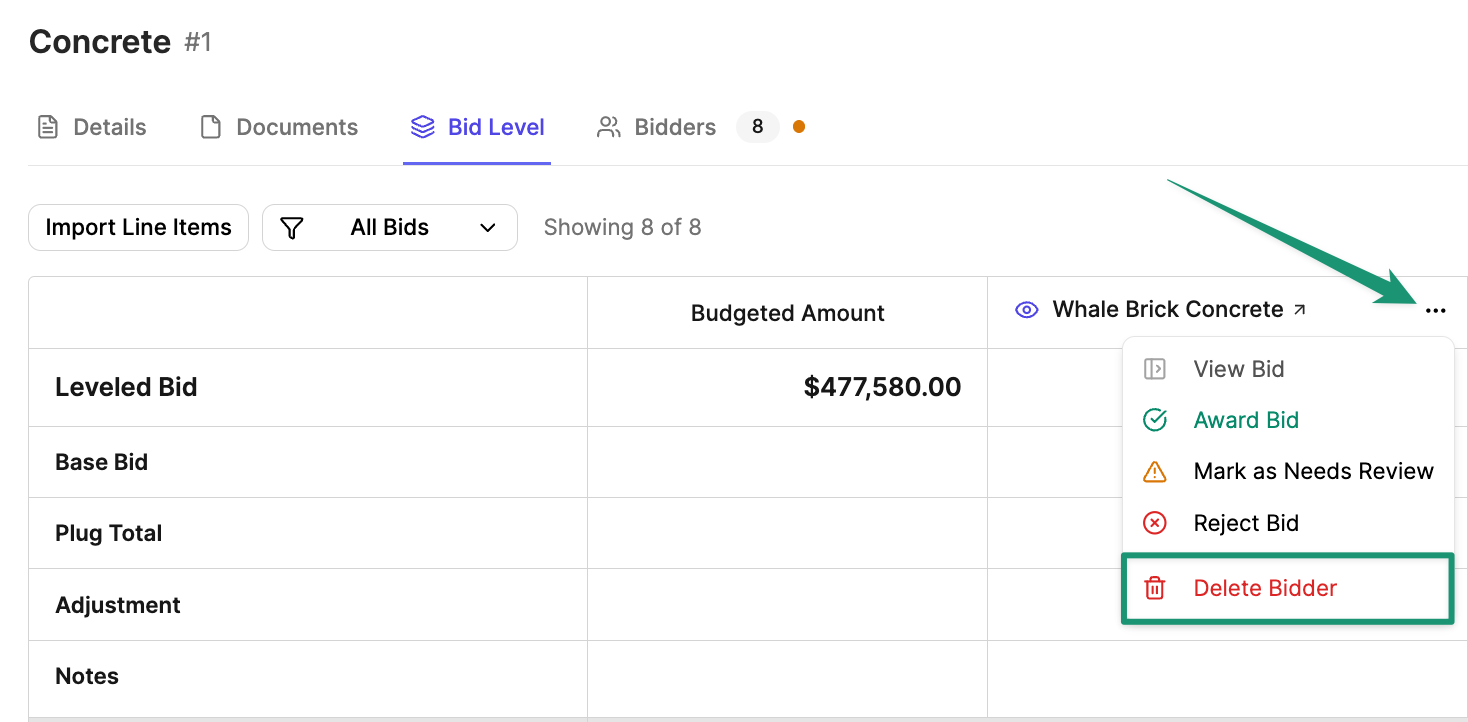
Remove Bidders via the Bidder tab
Alternatively, you can remove a bidder via the Bidders tab. Navigate to the trade partner under Bidders, and clickRemove .