Overview
To get started, navigate to the Tasks tab in the main menu. Here, you can view all of your open tasks, your team’s open tasks, and all completed tasks.
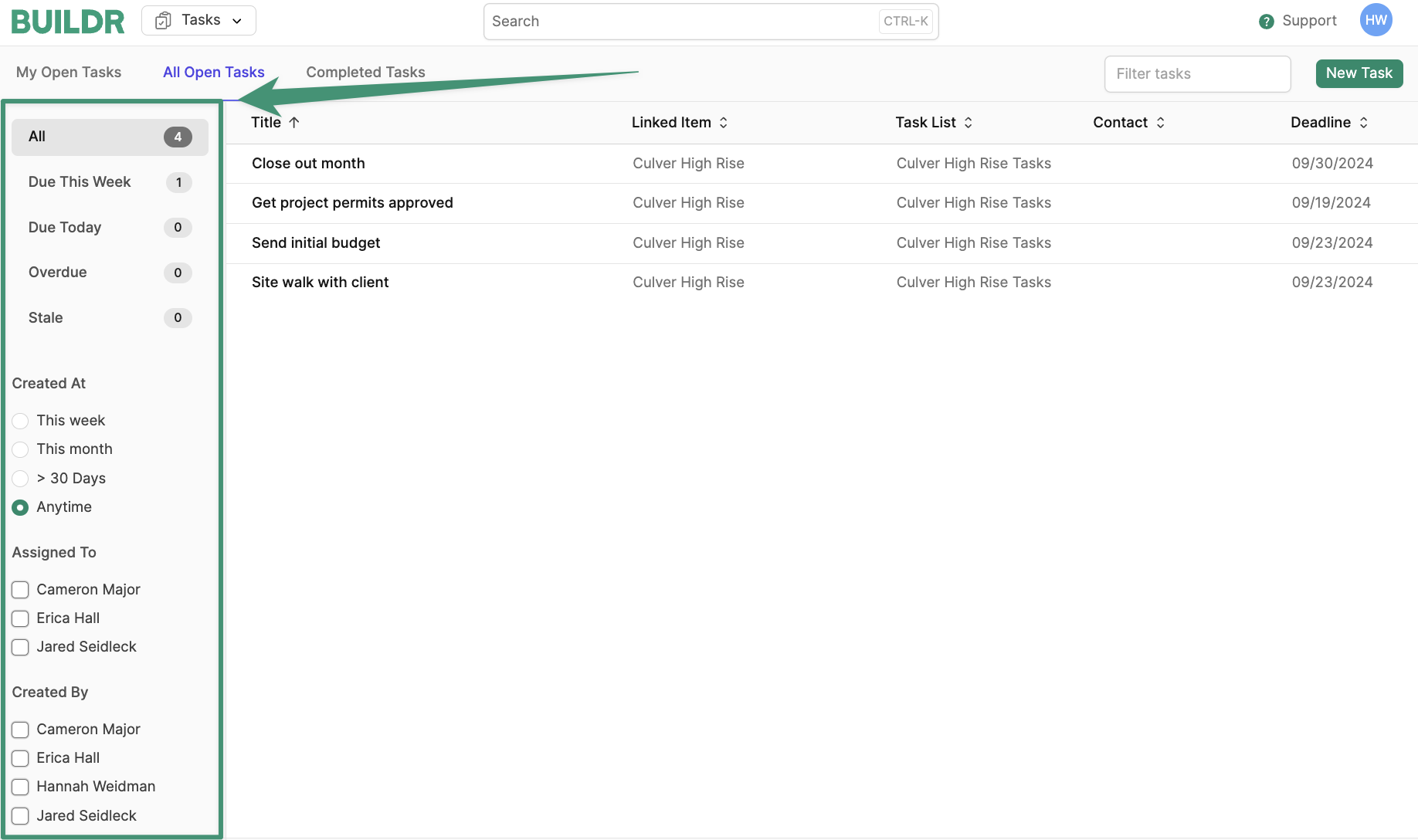
Create a Task
To create a task, clickNew Task.
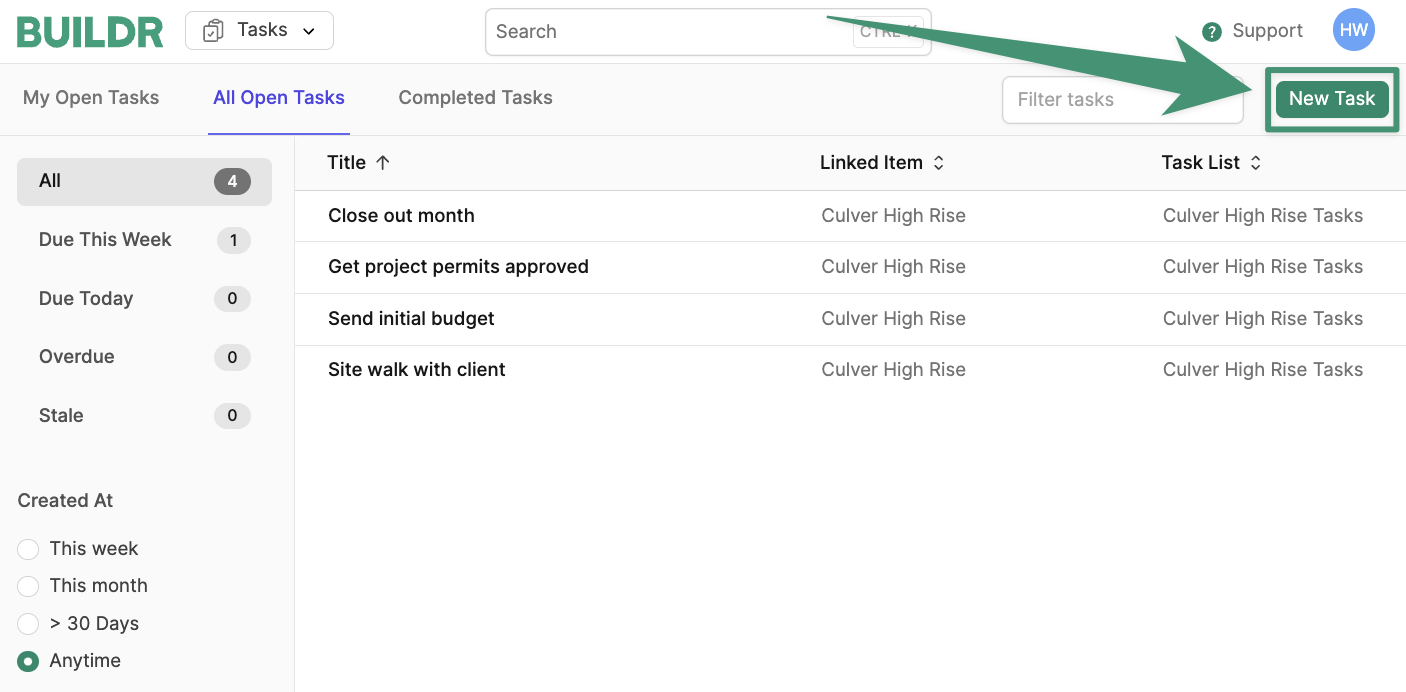
- Project
- Company
- Lead
Create, and your task will appear in the Task tab, as well as on any associated projects, companies, leads, and contacts.
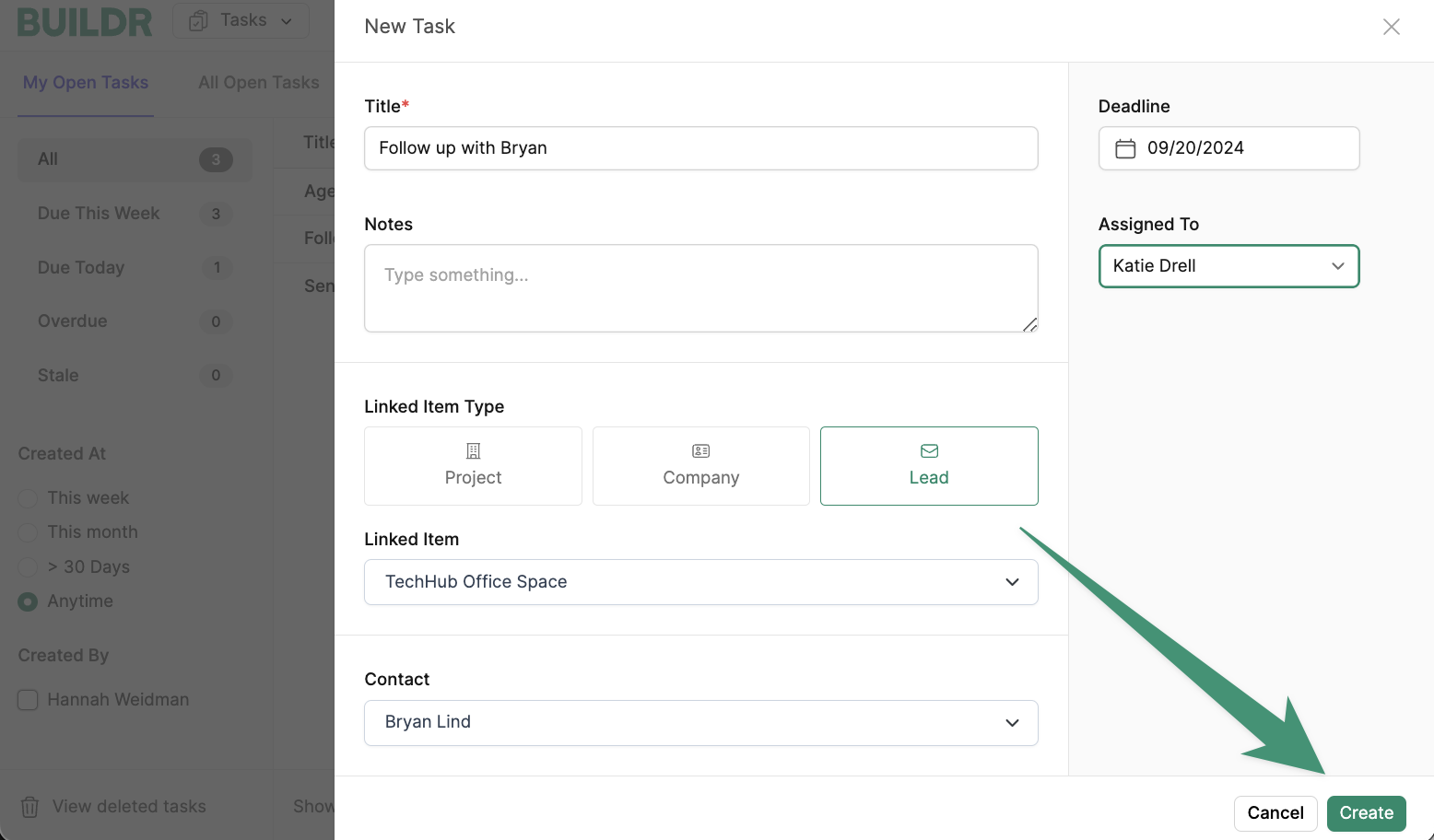
Task Lists
Tasks Lists are a valuable tool for your team to collaborate on long-running tasks on your projects. Assign multiple team members to various tasks in your task lists. To get started, navigate to a project and select the Tasks tab. Next, clickNew Task List.
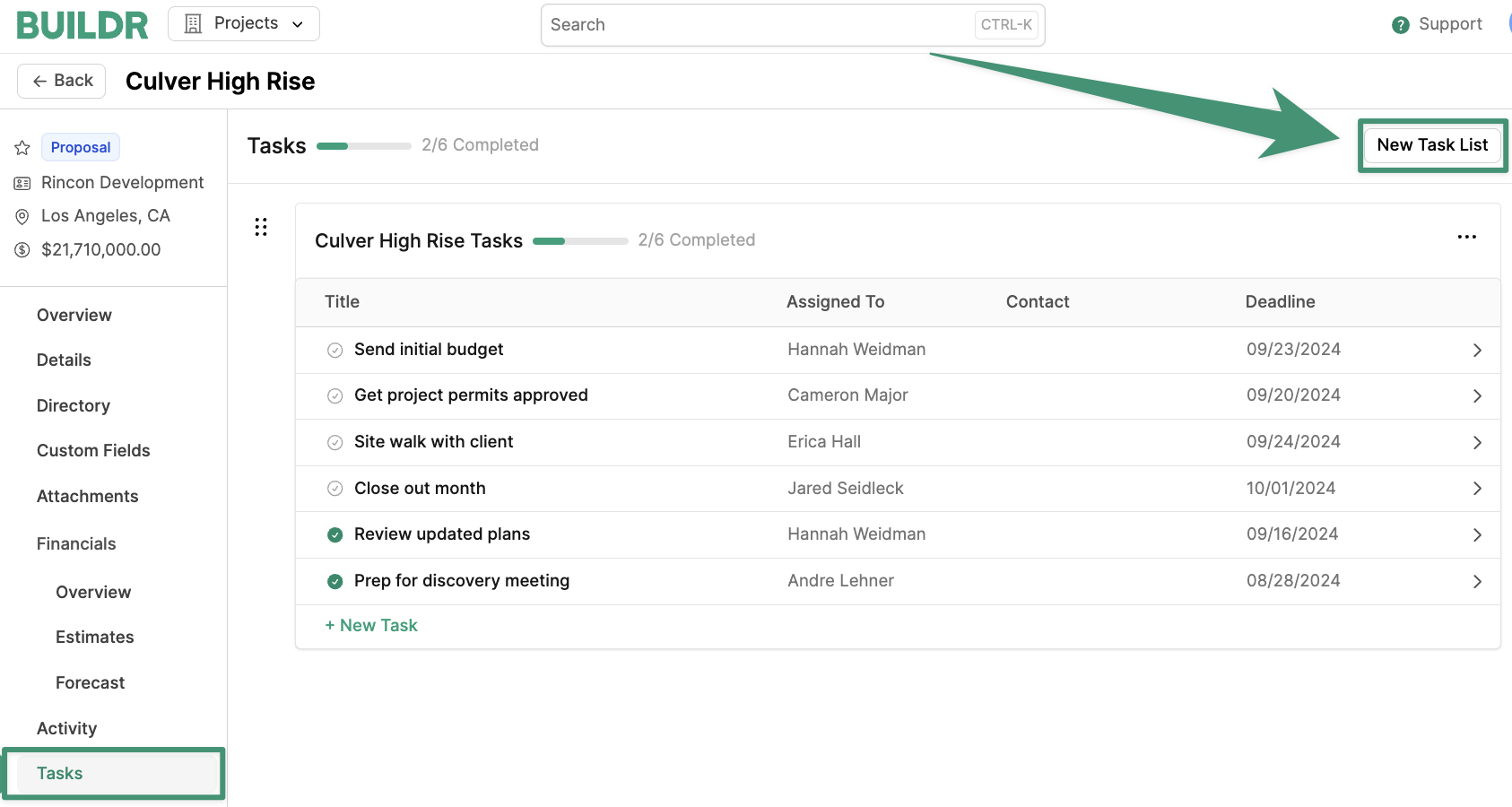
Create.
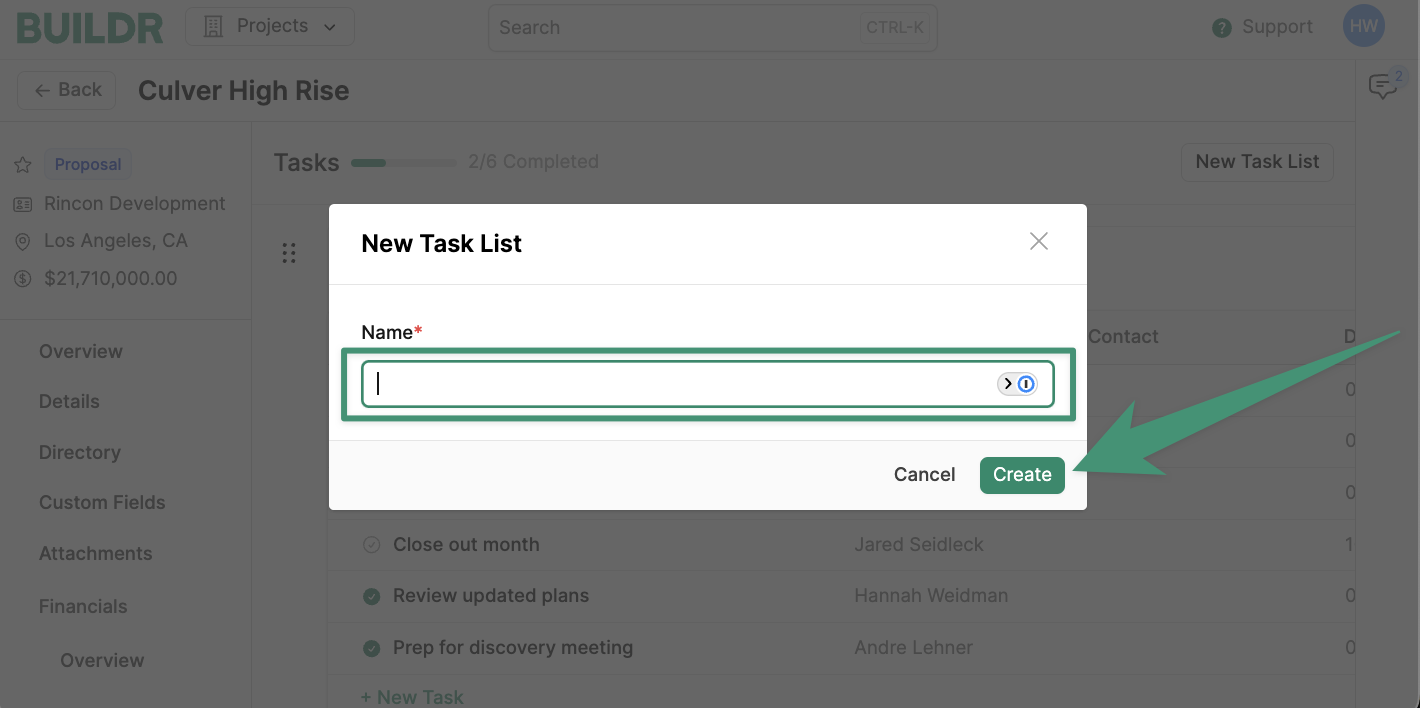
New Task to create your first task.
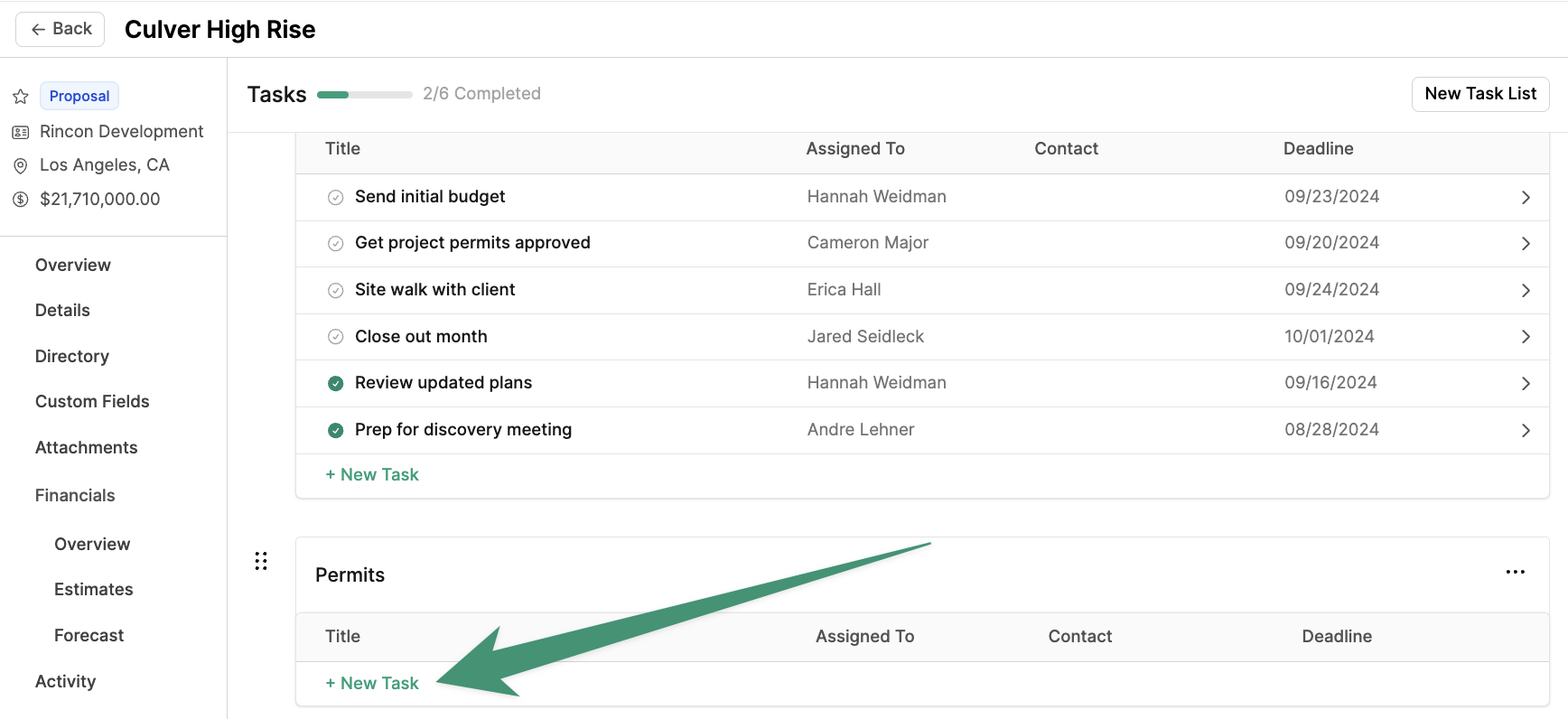
Task Templates
If you have recurring task lists that your team will frequently apply to your projects, Buildr enables you to create custom task templates. Learn about Task Templates here.Follow-Up Tasks
Buildr enables you to create a follow-up/repeat task once a task is marked as complete. When you are ready to complete a task, you will see the option to create a follow-up task at the bottom of the task modal.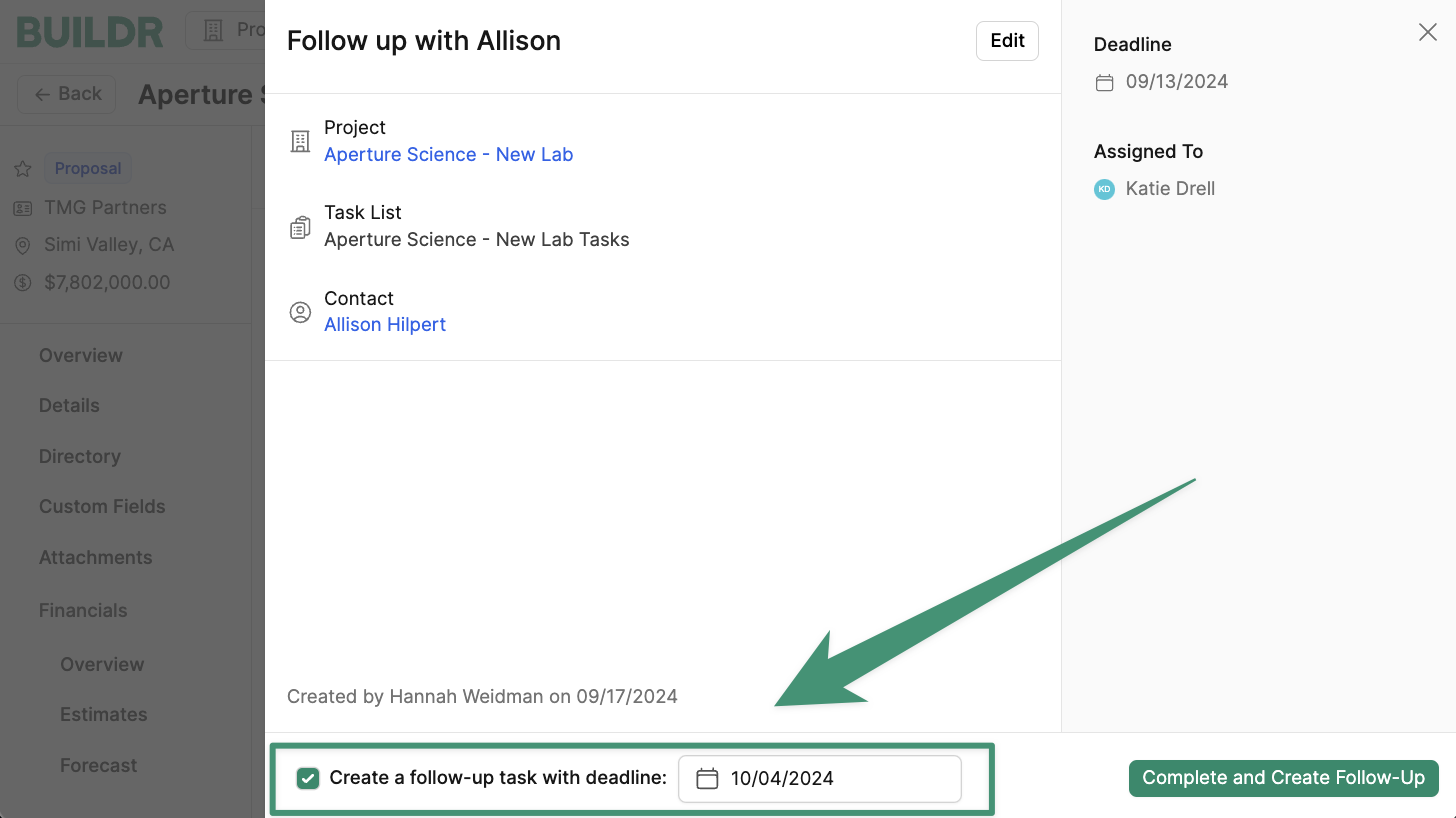
Complete a Task
To complete a task, open the task and selectComplete Task in the bottom-right corner of the task modal.
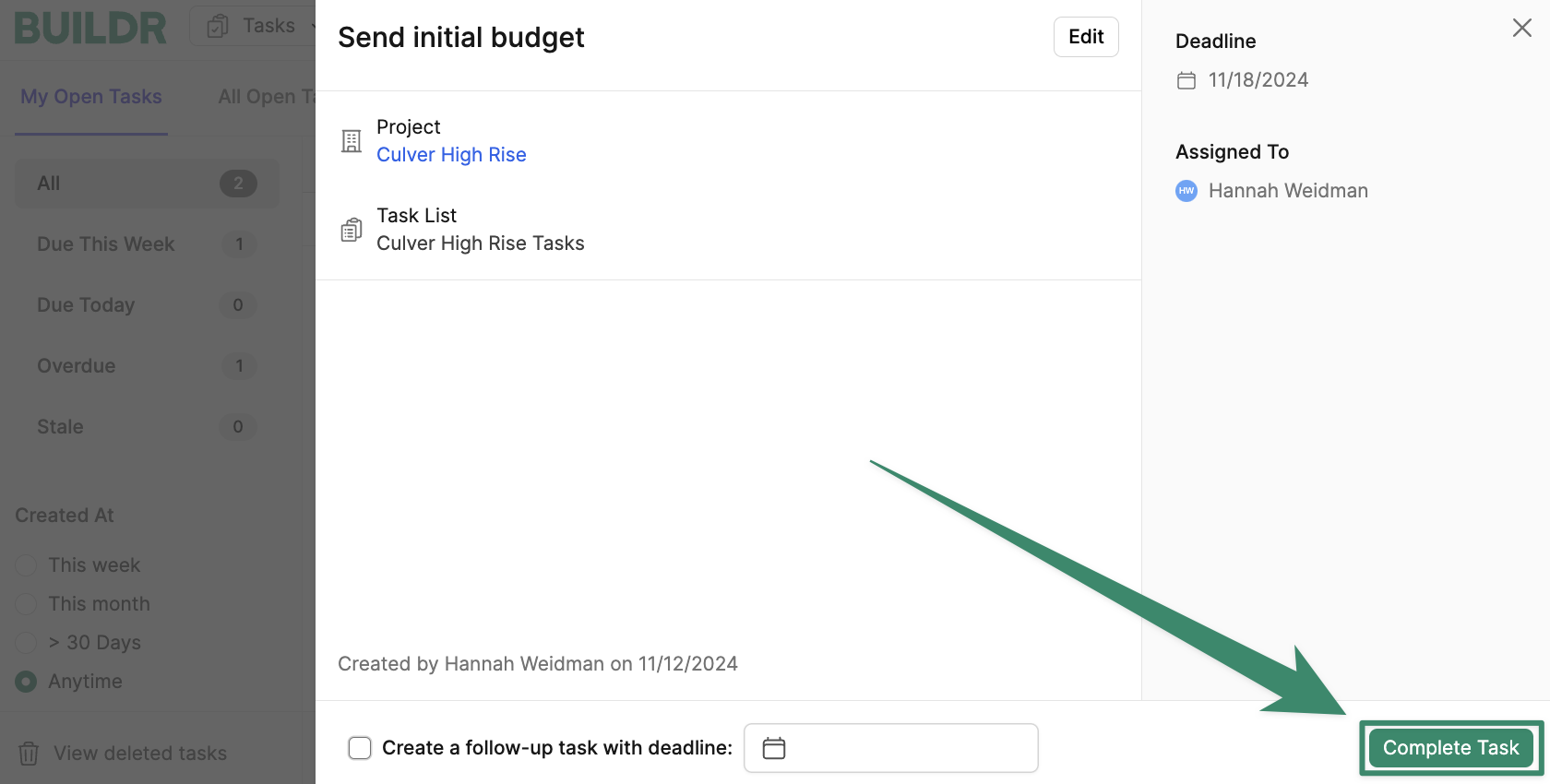
Delete a Task
To delete an existing task, clickEdit and select Delete Task.
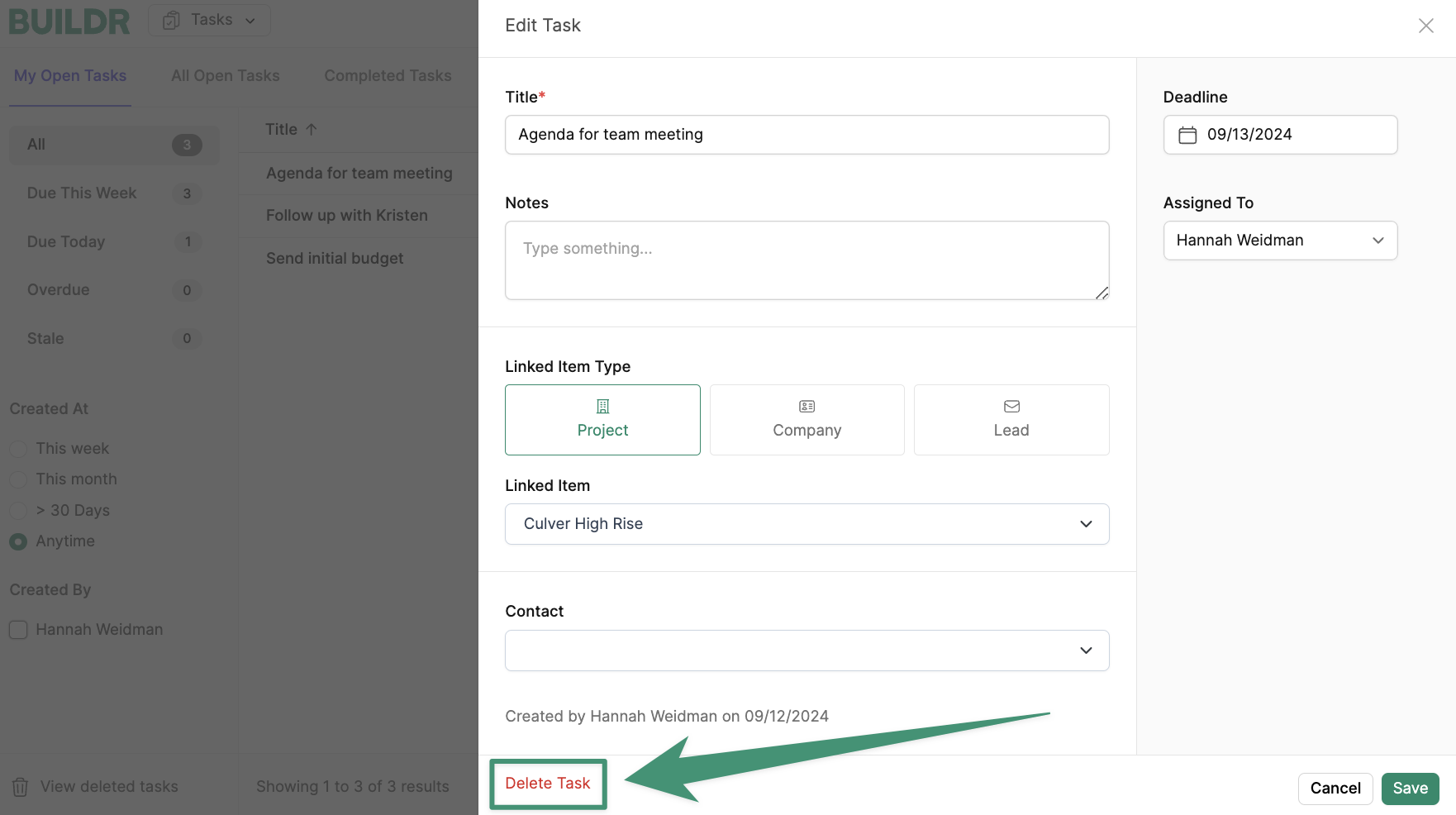
Restore a Deleted Task
If you need to restore a deleted task, navigate to the Tasks tab and clickView deleted tasks at the bottom of the page.
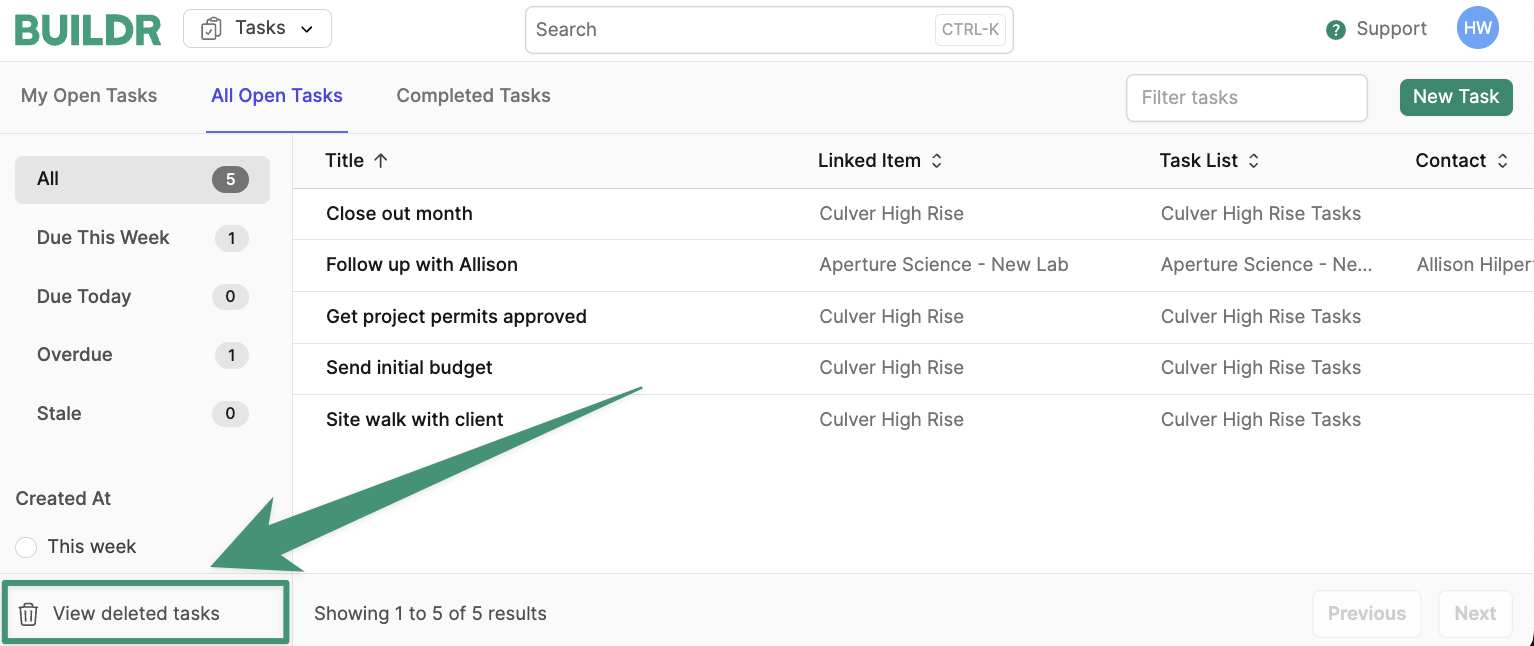
Restore, and the task will reappear in your active task list.

Task Notifications
When a task is created and assigned, the assigned user will receive an email notification.If you create a task and assign it to yourself, you will not receive an email notification.