Dismiss an Employee
To dismiss an employee, navigate to the employee’s profile. ClickMore and select Dismiss Employee .
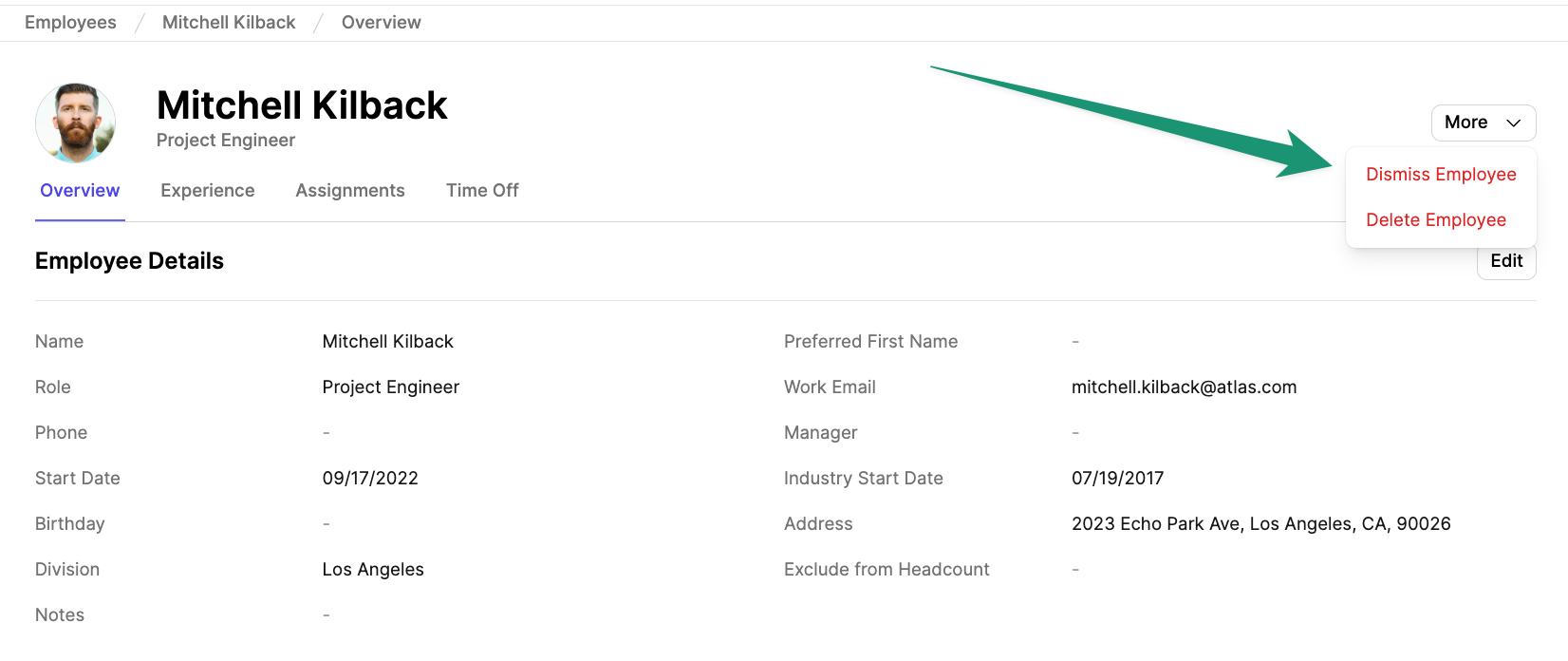
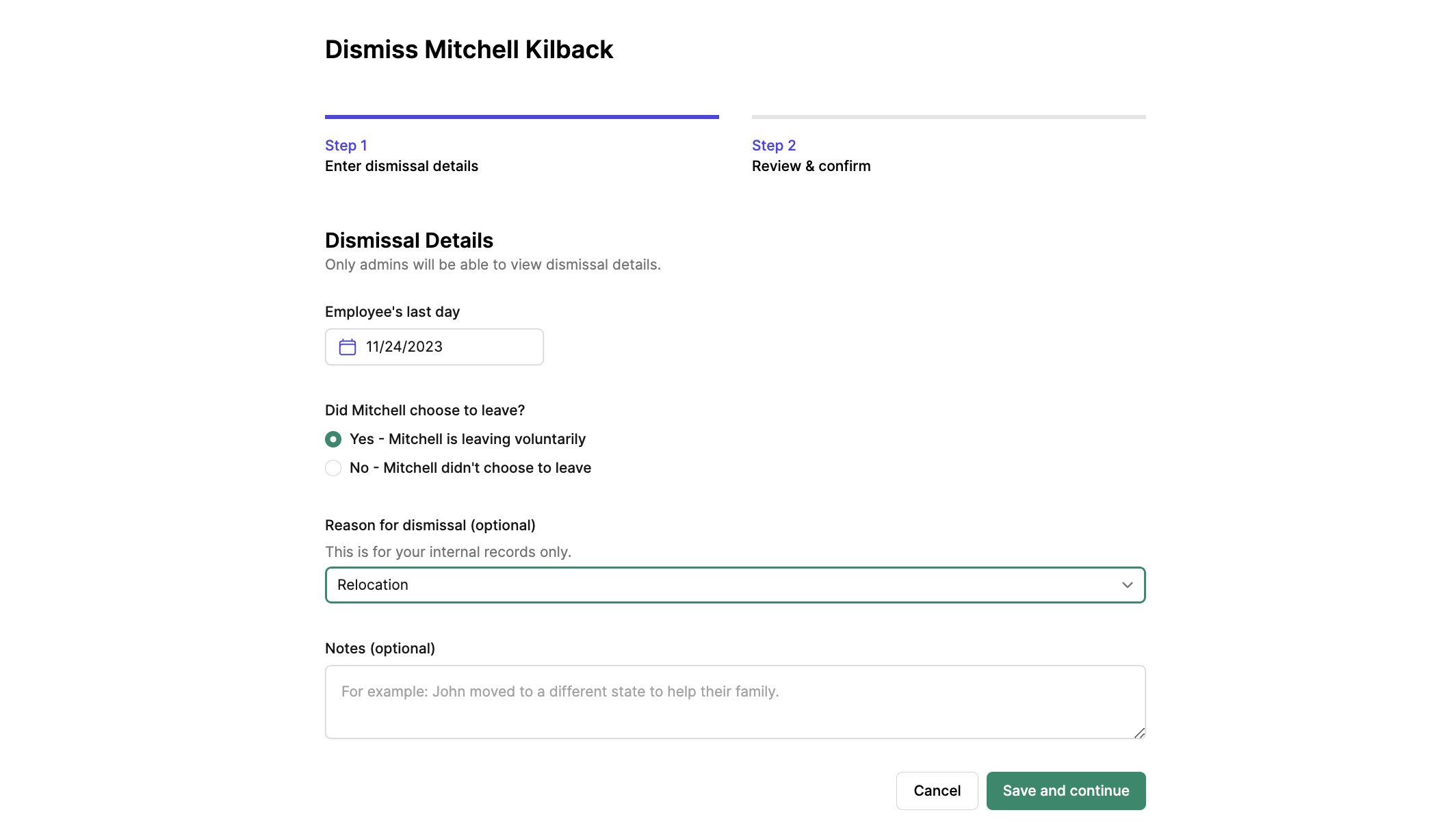
Save and continue. Here, you can review the details of dismissal and view all active and future assignments associated with the dismissed employee.
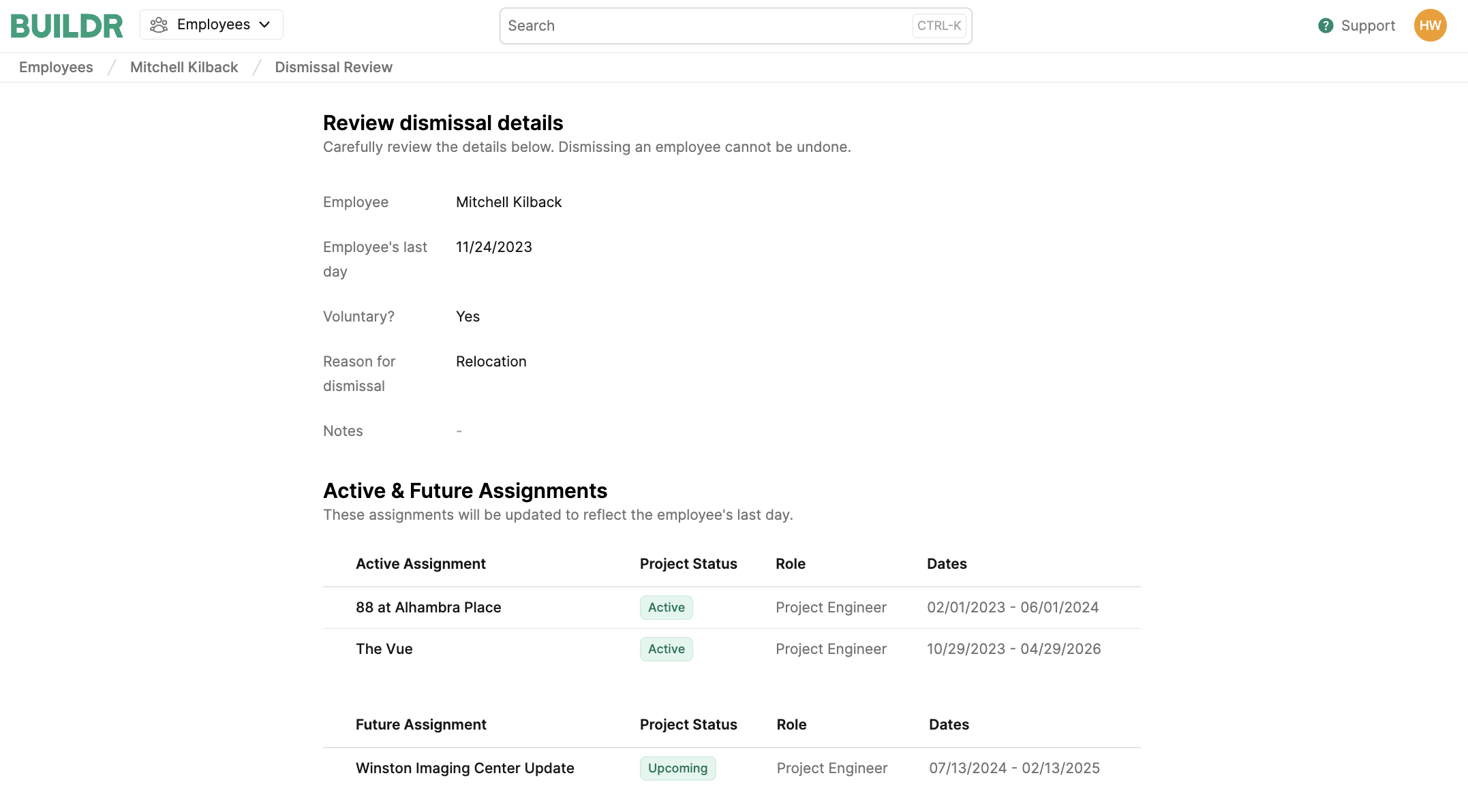
Dismiss Employee.
What happens when an employee is dismissed:
Once the employee is dismissed, Buildr will make the following changes:- Dismissed employees will be filtered from all employee lists. You will be able to view all dismissed employees from the Employees page.
- Active Assignments: All active assignments will be updated to reflect the employee’s last day. New assignments will be automatically created for the remaining duration of each assignment.
- Future Assignments: All future assignments will be removed from the employee. They will be unfilled and available to assign to other employees.
- Completed Assignments: All completed assignments will remain unchanged. This employee will remain the assignee for historical purposes.
View Dismissed Employees
To view dismissed employees, navigate to the Employees tab and click the dropdown menu indicated below. SelectDismissed Employees.
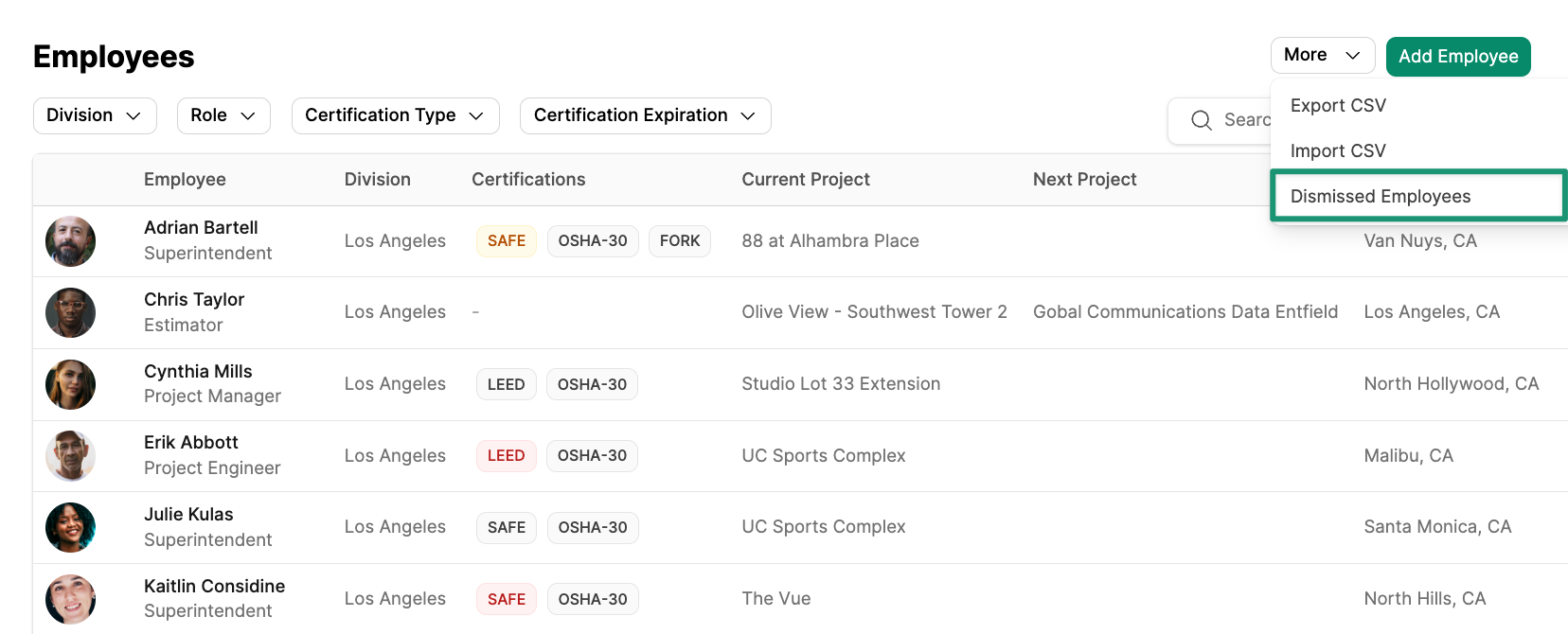
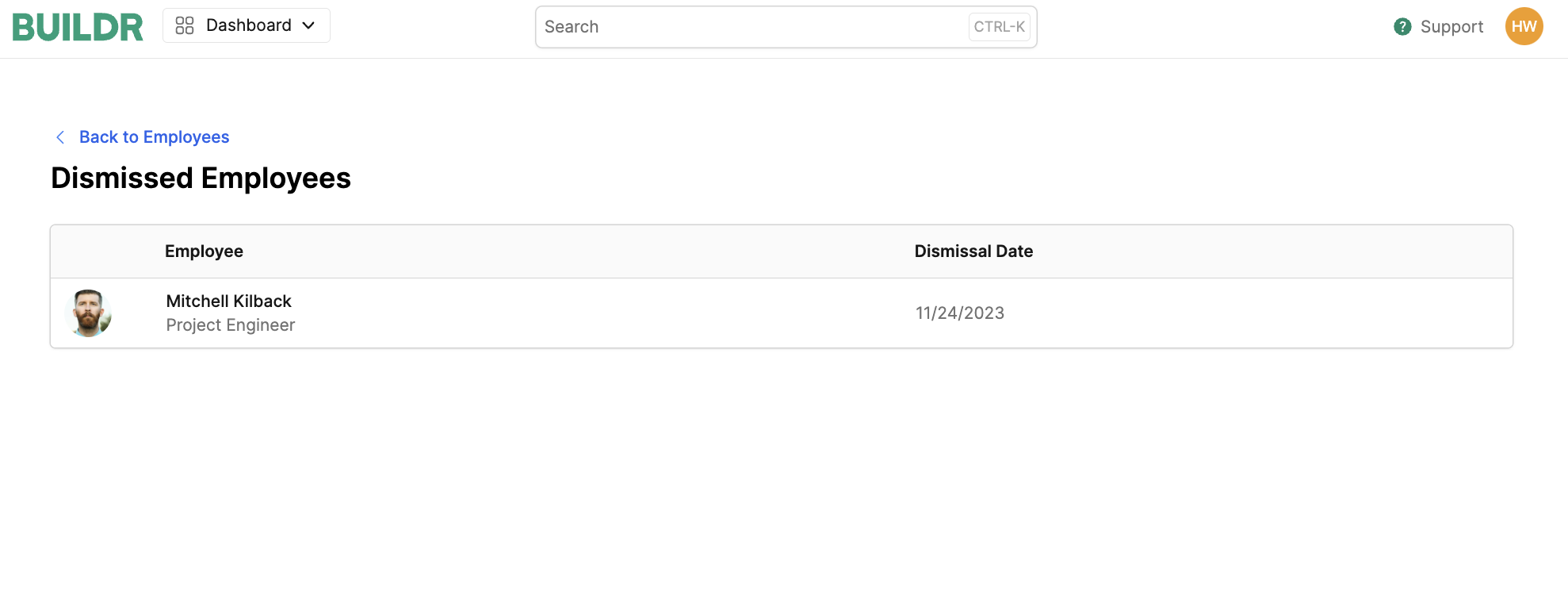
Reactivate a Dismissed Employee
To reactivate a dismissed employee, navigate to the Employees tab and click theMore dropdown. Select Dismissed Employees.
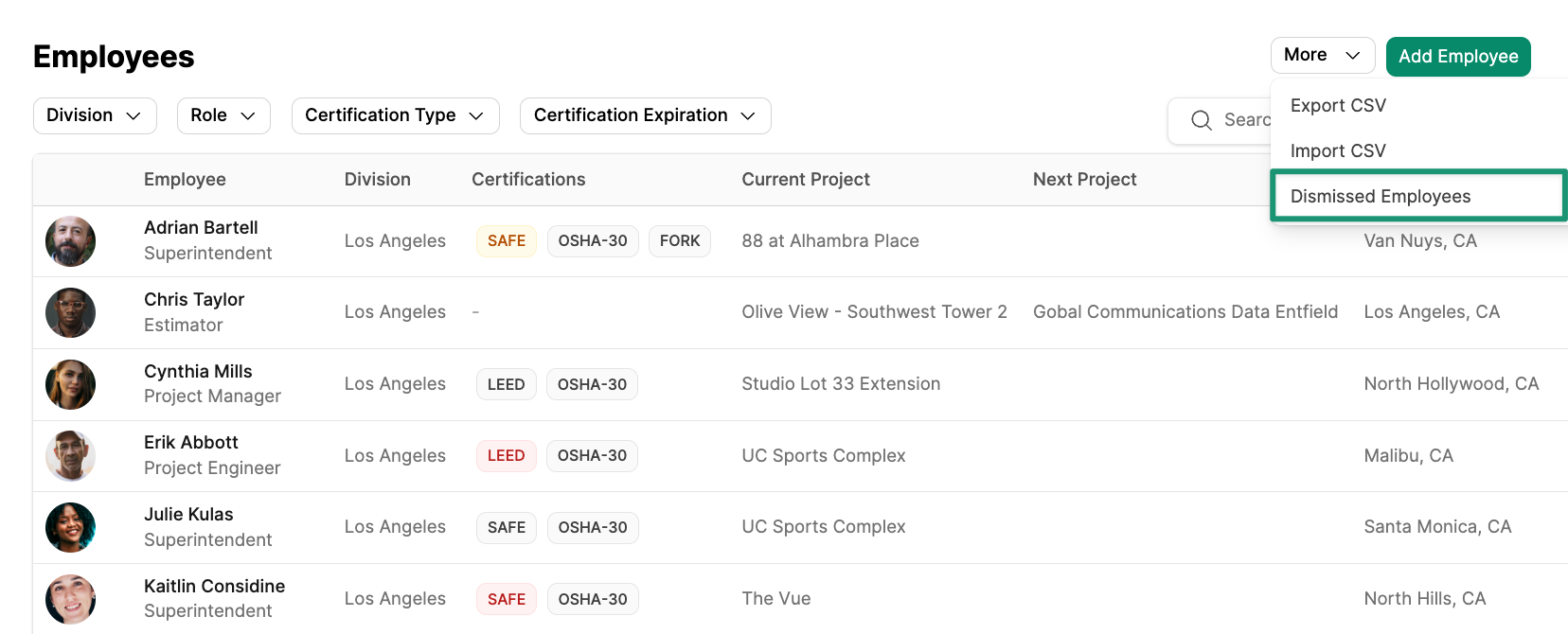
Undo Dismissal.
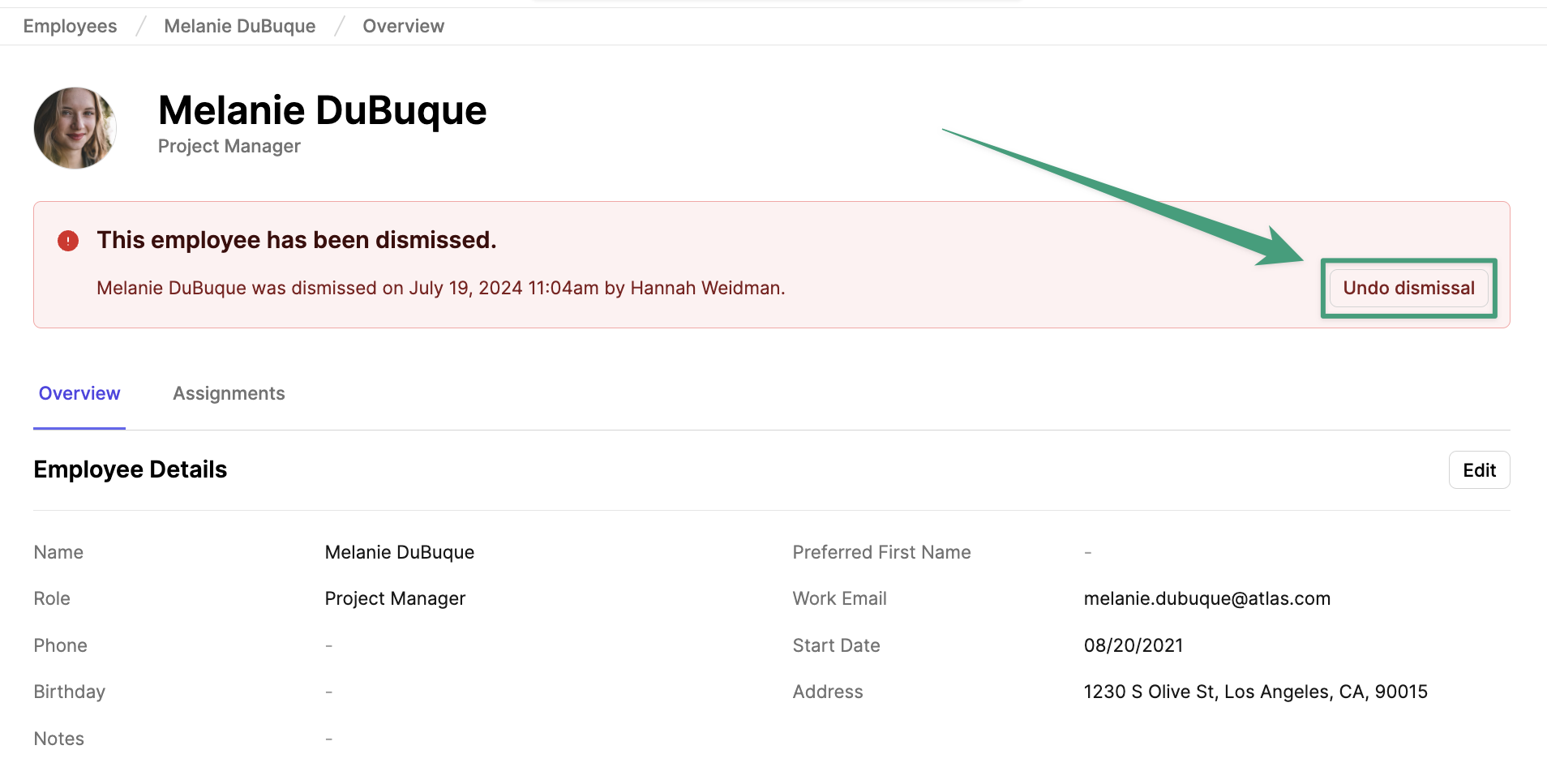
Delete an Employee
Navigate to theEmployees tab and select the employee you would like to remove. Next, select the More dropdown and click Delete Employee .
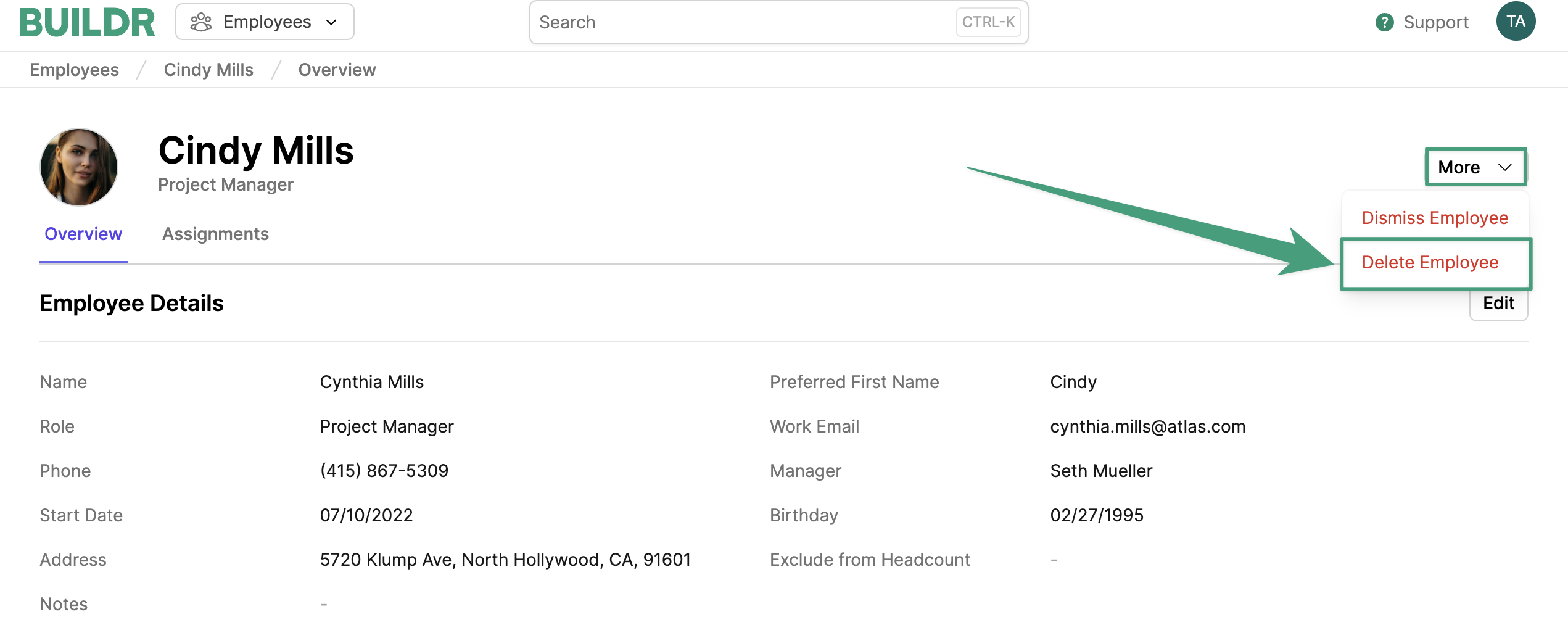
Dismiss Employee option.