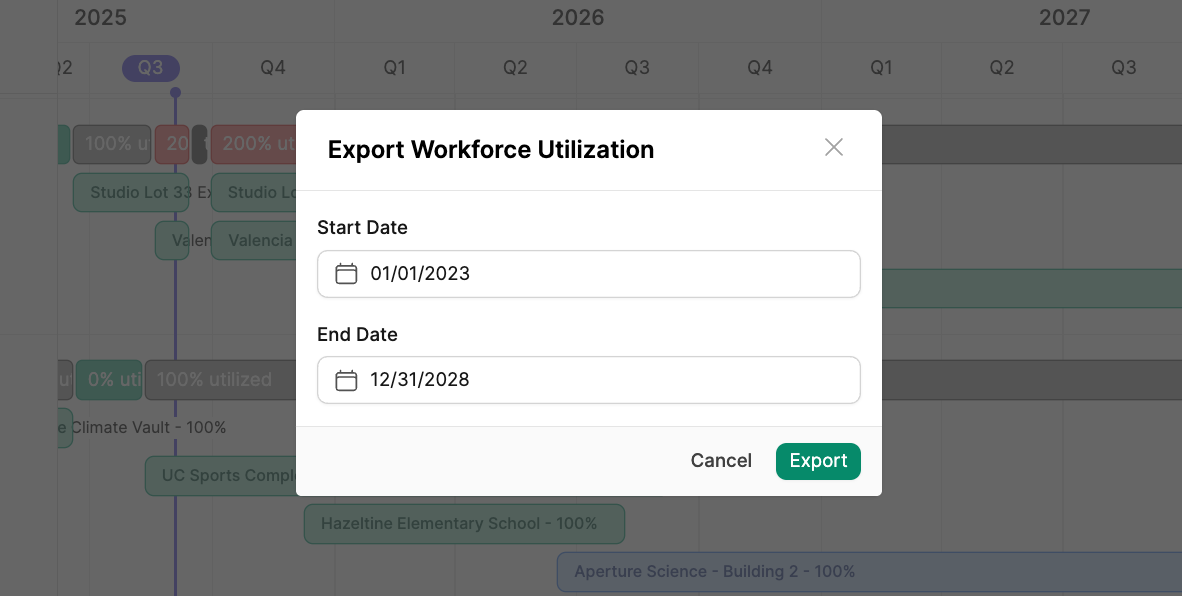Utilization Overview
The Utilization View enables you to view each employee’s utilization and assignments on a gantt chat to see where your employees are over or underutilized. To get the most out of Utilization, you will want to make use of Utilization Only and Utilization with Assignment displays, filters, and saved views.Utilization Only View
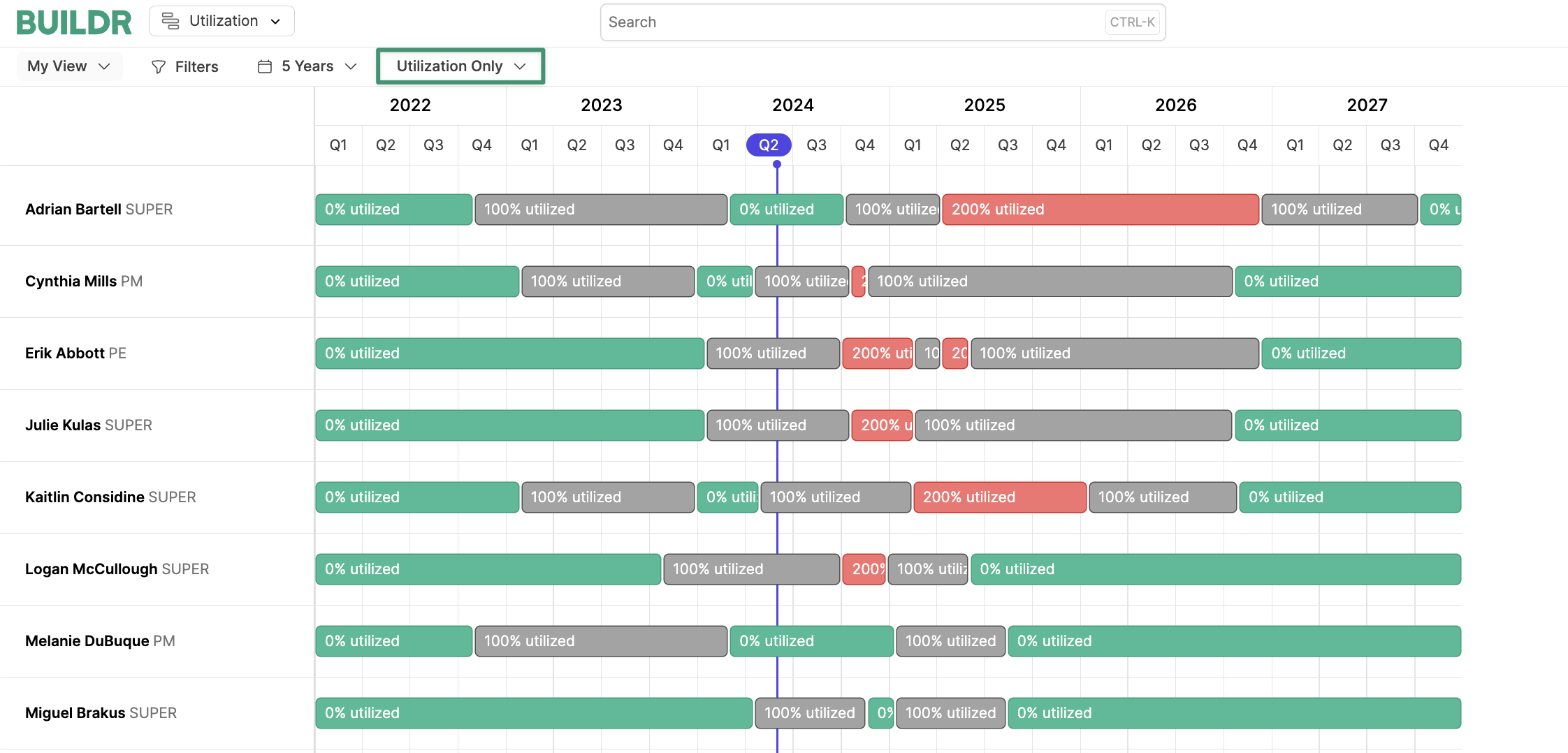
Utilization Only view is a broad view that emphasizes employees’ total allocation.
- Green indicates that the employee has availability; their utilization is less than 100%.
- Gray indicates that the employee is unavailable and at 100% utilization.
- Red indicates that the employee is unavailable and overutilized; their utilization exceeds 100%.
- Black indicates periods of Time Off.
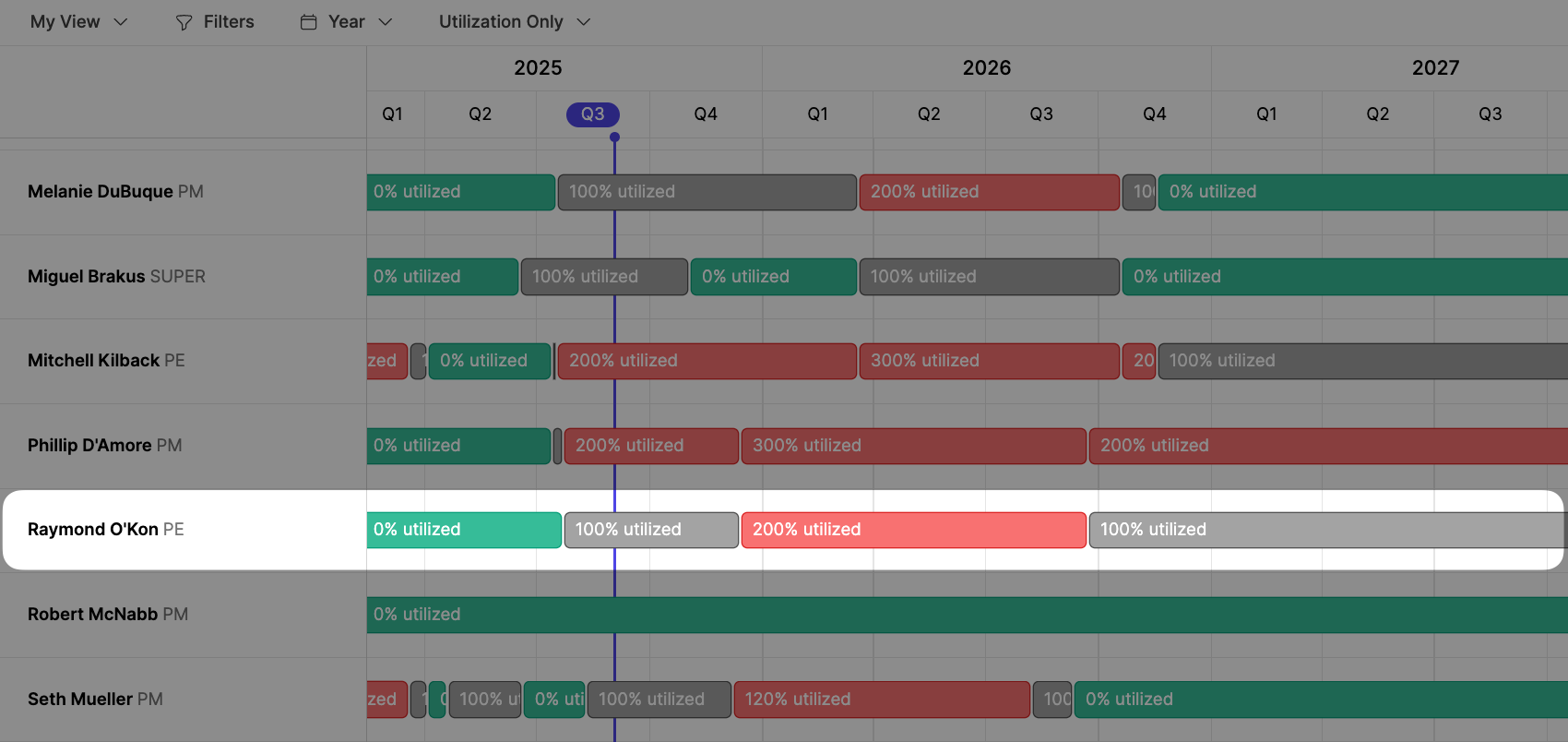
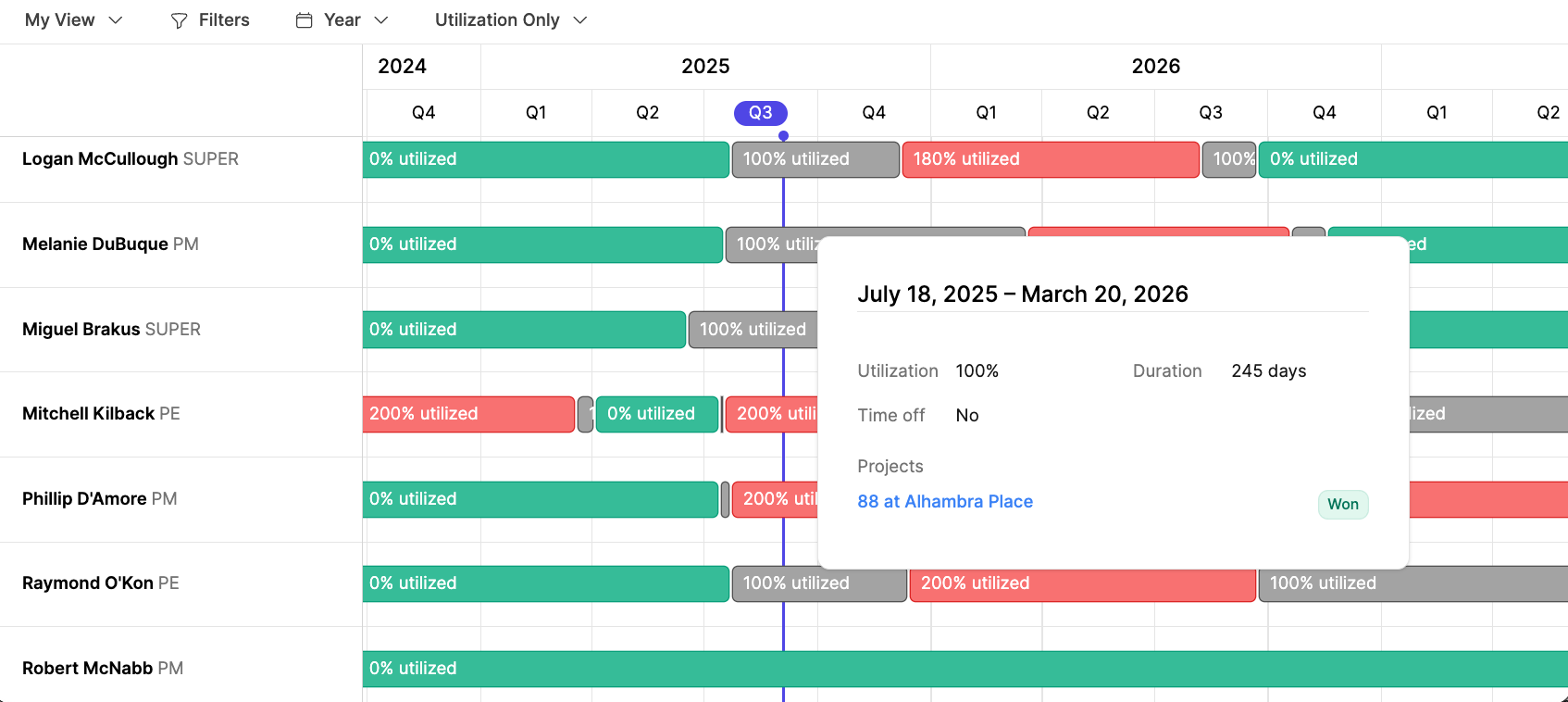
Utilization with Assignments View
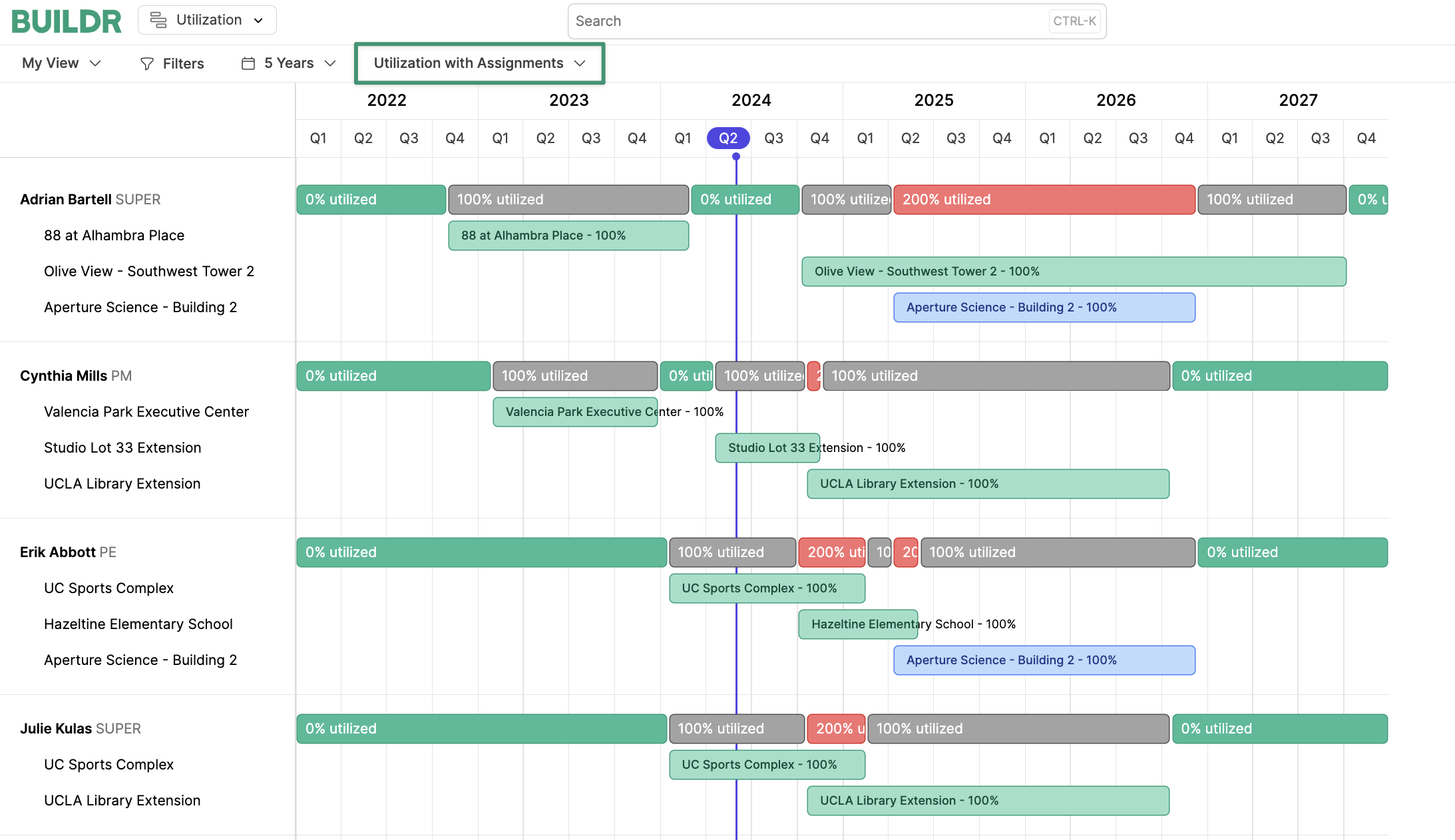
Utilization with Assignments view is a more detailed view that shows employee utilization with their assigned projects. This view is particularly useful when you are examining a specific employee’s utilization as opposed to the broader allocation of your entire workforce.
In this display, you will see the total utilization as well as the breakdown of utilization by assignment. This is especially useful when resolving overallocation.
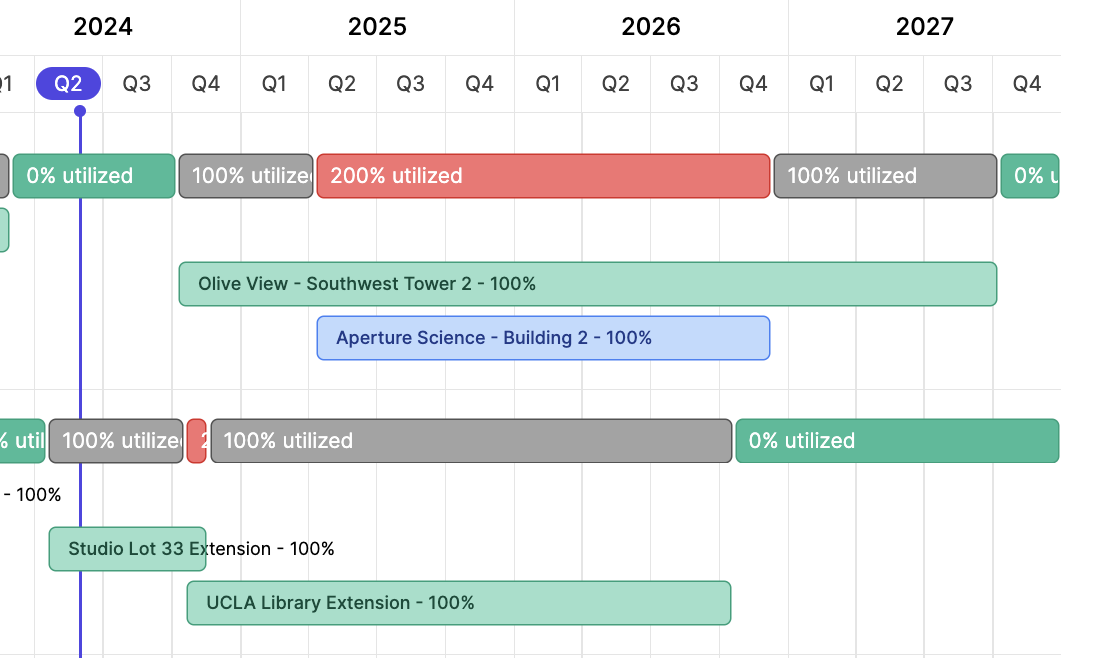
Modify View
You can modify the Utilization view with filters and timeframe controls (Day, Week, Month, etc.). Additionally, you can create Personal or Shared views for quick reference.Export the Utilization View
To export a PDF of the Utilization view, select the dropdown menu and clickExport .
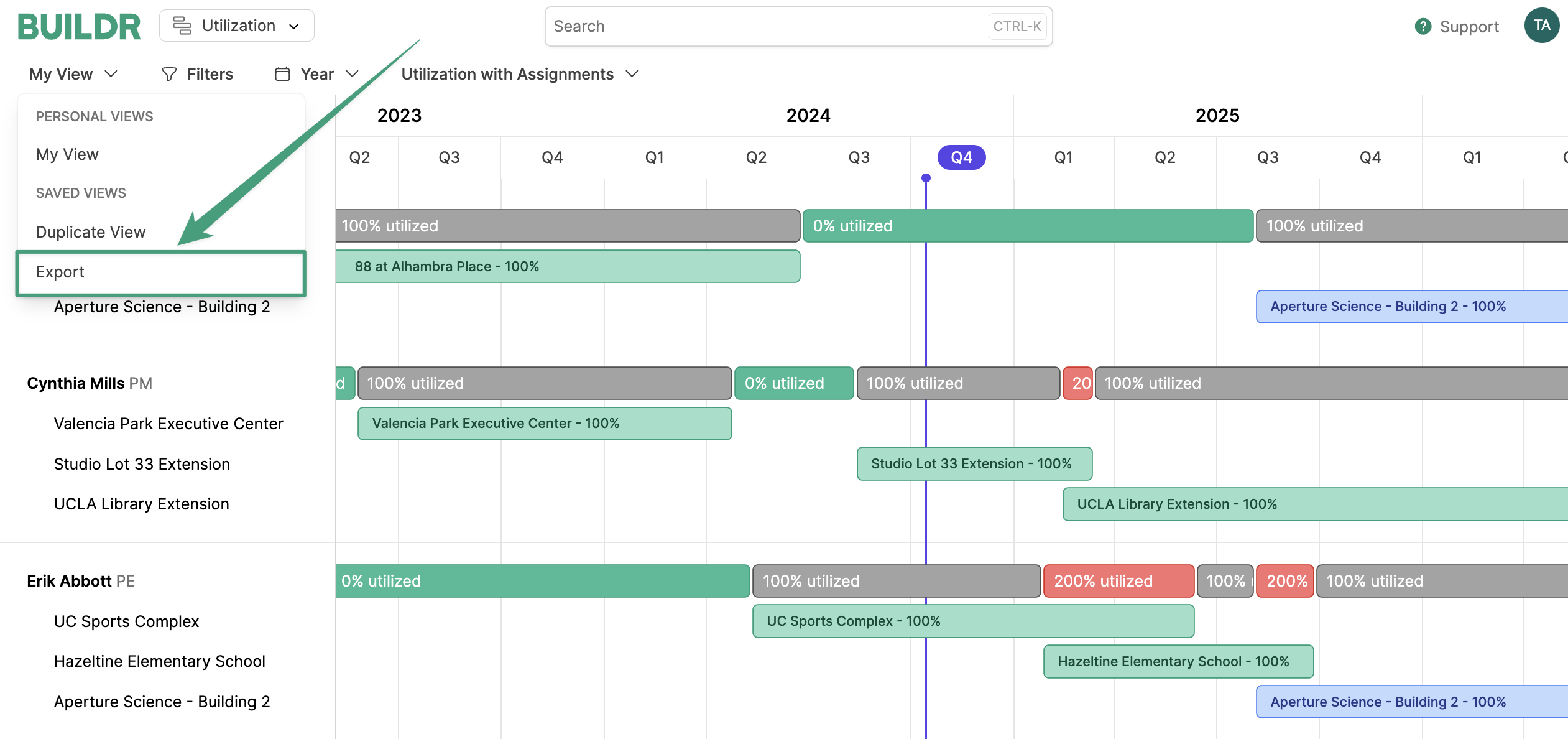
Export.